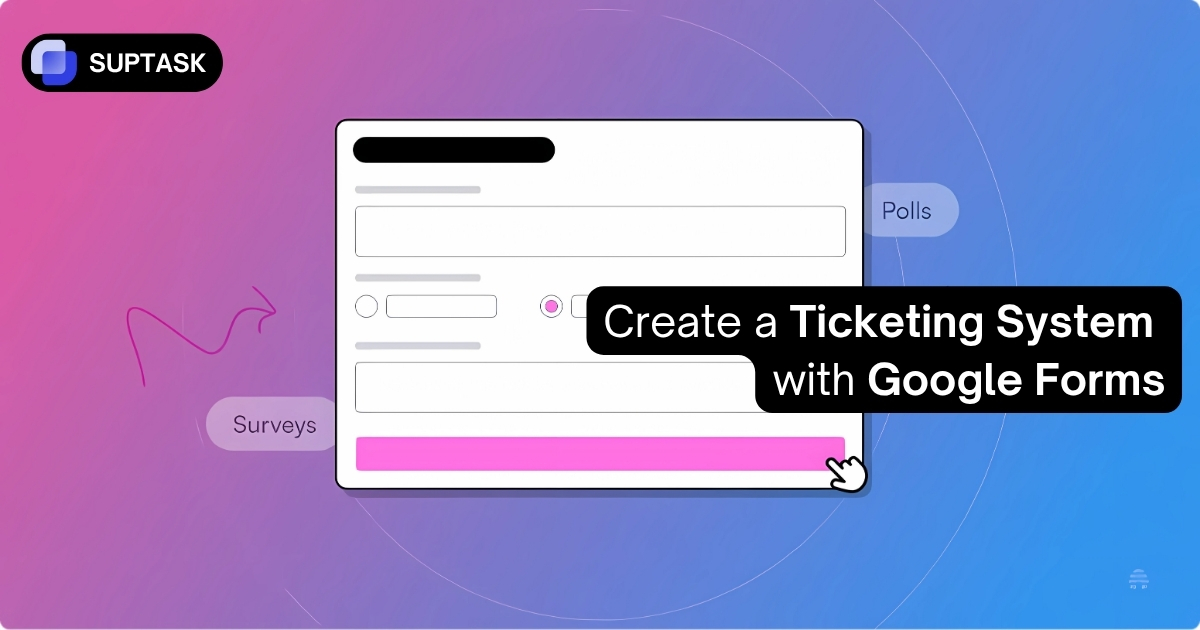Did you know that 79% of businesses see improved communication with Slack? Here's how you can benefit from Slack's features to enhance project efficiency.
Using Slack for organizing work can turn the tide towards better team productivity and collaboration.
Key Takeaways
- Integrate Tools: Slack can manage projects effectively by integrating numerous tools.
- Tailor Slack to Your Needs: Create project-specific channels, add ticket systems like Suptask, and automate workflows for streamlined communication.
- Foster Efficient Teamwork: Utilize chat, voice calls, threaded conversations, and various apps to maintain a steady project pace and track progress.
Unleashing Slack's power for Superior Project Management

Here's your roadmap to mastering Slack for handling projects. The value of Slack lies in its role as a virtual command center to amplify teamwork and efficiency.
In addition to being a chat and collaboration tool, Slack's project management potential is well-regarded in the business sphere. Instead of replacing traditional project management tools, it enhances them, offering an economical option with numerous features.
Slack’s main strength is its connections. By linking Slack with your favorite project management tools, you can neatly organize tasks and consolidate all your chats in one place.
This doesn’t mean saying goodbye to your project management software. Slack complements existing tools, so you can mix it with your current project management tool to experience the best of both.
Ready, Set, Project Workspace
Want to use Slack for managing projects? Start by setting up your project workspace. Slack channels, designated areas for chat, can be created for different projects.
Follow these steps:
- Create Dedicated Slack Channels: Set up channels for each project.
- Invite Relevant Team Members: Ensure all stakeholders are involved.
- Centralize Communication: Keep all project-related files and discussions in these channels.
Everything related to the project, from planning to brainstorming, can be done in this channel. Slack helps users keep their workspaces tidy and focused on goals.
Using Suptask for Ticketing
Though Slack excels in communication and collaboration, it lacks built-in ticketing features. However, you can enhance your Slack workspace with integrations like a customer support ticketing system, ensuring better workflow and issue tracking within your team.
Integrating Suptask into your workspace allows you to create Slack support tickets and enhance your task management processes directly within the communication platform. This means you can:
- Seamless Ticket Creation: Easily create tickets within Slack.
- Automated Task Assignment: Streamline task management.
- Unified Communication: Keep all communication connected.
Integrating Suptask into your Slack account allows teams to optimize workflow and improve collaboration. start with the free version.
Organizing Teams and Stakeholders
A primary advantage of utilizing Slack for project management is its ability to maintain alignment among everyone, regardless of geographical location.
Additionally, combining Slack with people management software can help teams streamline collaboration, ensuring that task delegation and performance tracking are more efficient By setting up dedicated Slack channels for each project and inviting all involved parties, alignment between team members and clients is achieved.
Example: If you have a Slack channel for a website redesign project, all discussions, files, and decisions related to that project can be organized in one place, allowing anyone to get up to speed quickly.
Making Work Easier with Automation

Want to make your project management more efficient? Workflow automation helps. Slack presents multiple features for this, such as automated reminders.
How to Use Automations:
- Set reminders for regular tasks like meetings, reviews, and status reports.
- Integrate Slack bots with other platforms to send notifications directly to your Slack channels.
Remote Team-Friendly Features
The boom in remote work has led to a need for better collaborative tools. Slack offers channel-based messaging to keep all chats, files, and other apps in one spot.
Key Features:
- Project-Specific Channels: Keep communication organized and prevent it from getting lost in email chains.
- Mobile App: Allow remote workers to stay connected from anywhere.
Chat and Voice Calls in Real-Time
Slack's major draws include features like voice and video calls. These tools allow remote workers to communicate in real-time, fostering better collaboration.
Keeping Tasks and Projects Tidy
One challenge in project management is ensuring tasks and projects remain organized. Use a project management app like Suptask within Slack to establish a clean base for all project information.
Tip: Adjust your Slack settings to display only starred and unread chats, helping you focus on important interactions
Make Checklists and Pin Notes
Checklists are essential for managing projects in Slack. Create a checklist using Slack posts, which offer text editing with checklist rules. Use commands like /todo for easy access.
Pinning important files and notes in Slack channels is another useful feature that keeps key tasks visible and accessible for the team.
Tidy up Conversations with Threads
Threads in Slack can enhance project management output by keeping discussions organized around specific topics while maintaining a clutter-free main channel.
Boost Team Output with Slack Apps
Improving work results is possible with Slack apps and integrations. The Slack App Directory has over 2,000 apps ready to enhance teamwork and productivity.
Choosing Apps for Different Needs
Choose apps that fit your team’s needs. Many apps can be installed easily without requiring user accounts, making adoption quick and straightforward.
Keeping Up with Projects Using Progress Reports
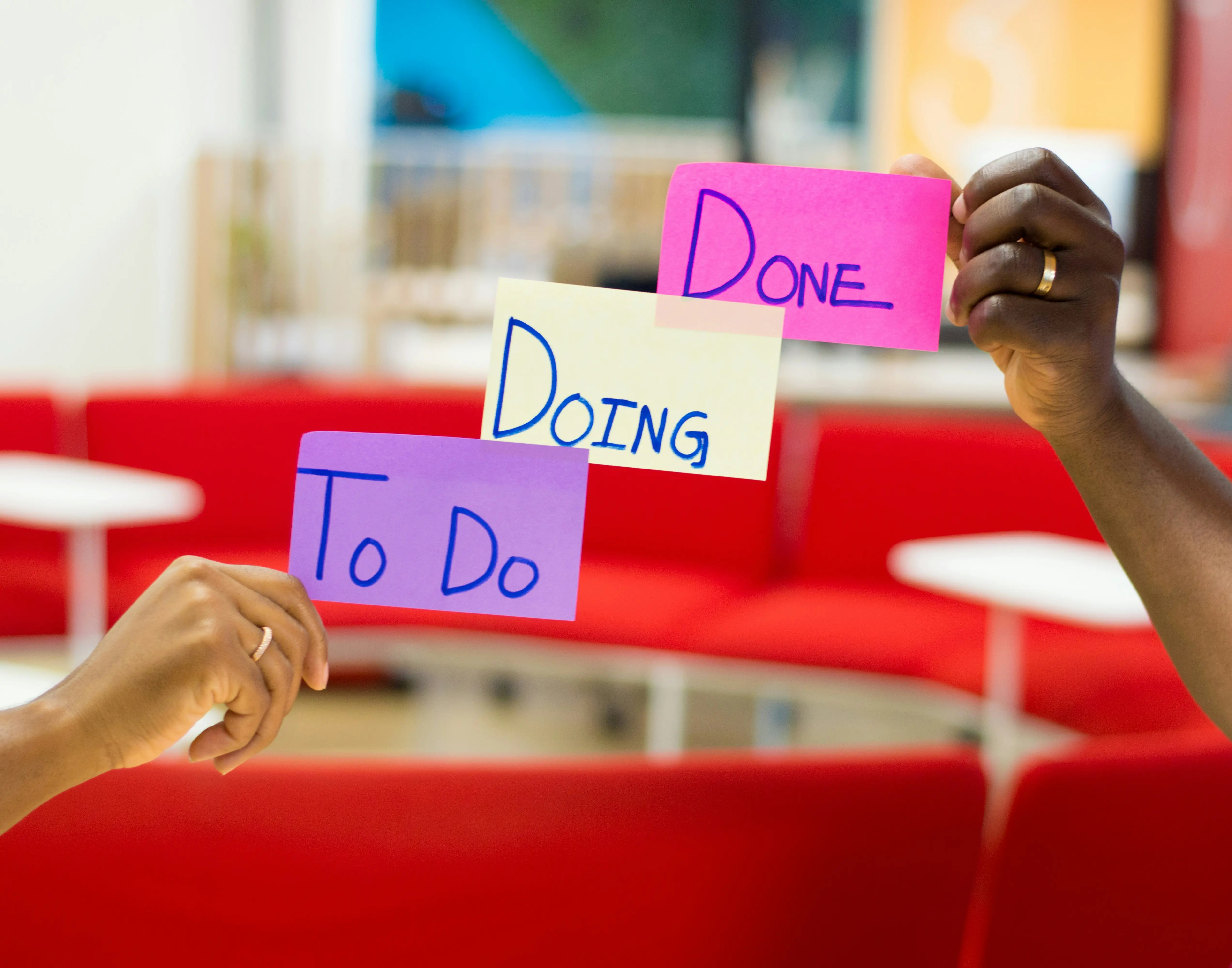
Regular progress reports are essential for effective project management. Organize dedicated Slack channels for different projects to improve access to updates.
Consistent Updates and Check-ins
Frequent updates and check-ins in Slack channels foster teamwork and ensure everyone is informed about project progress. Channels for weekly planning and status updates support an efficient team-centric atmosphere.
Using Slack effectively can significantly improve your project management processes and enhance team collaboration. By following the tips and practices outlined in this article, you can leverage Slack’s features to streamline communication and keep your projects on track.