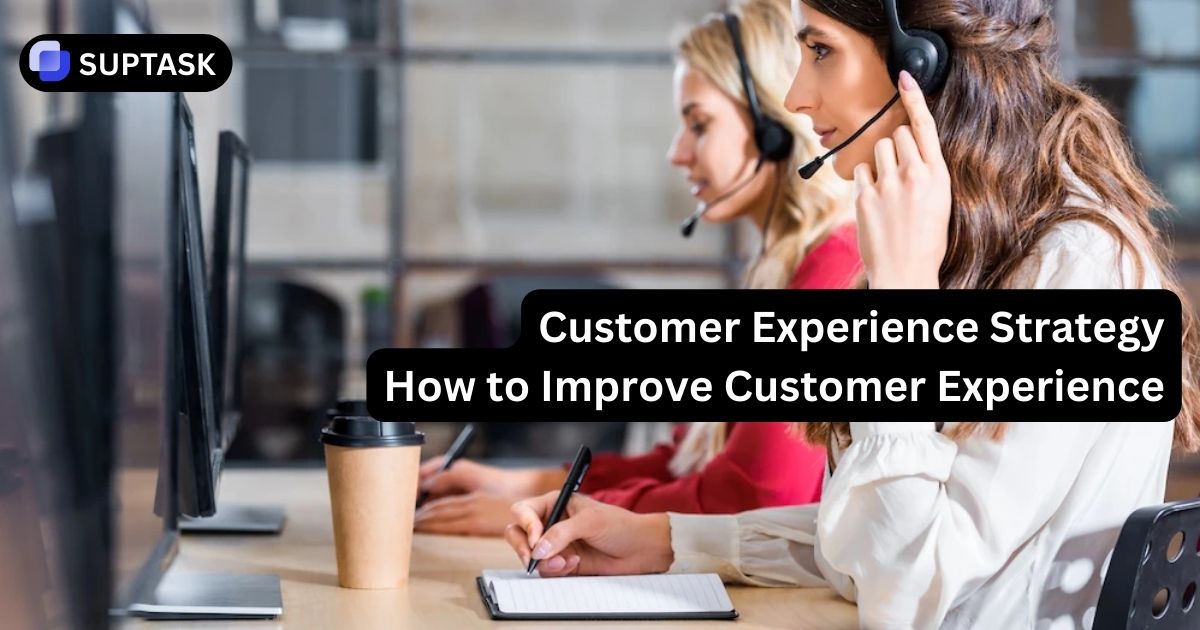Slack is a crucial tool for remote teams across the globe. But it can be hard to stay active on Slack when you've got loads to do on different gadgets. No worries! We've got easy tips for you to stay on top of Slack on all your devices. This ensures smooth team chats.
Key Takeaways
- Get to know Slack's activity signs and tweak them for better presence.
- For desktop devices, use hand adjustments, mouse movement tricks, and other solutions to stay active.
- To save battery on your phone while staying active on Slack, explore innovative tools and settings.
Slack's Activity Signs Explained
Your 'active' Slack status relies on Slack's activity signs. On web and desktop apps, Slack checks user activity based on their interactions within a timeframe.
If there's no activity for 01 minutes on desktop or web, you're seen as ''away'', leading to system sleep. But, the Slack mobile app keeps you active as long as it's open.
A green bubble represents active status on Slack. Being active can drive quick replies, boost teamwork, and foster unity in remote work setups.
If you're setting a Slack status, think about how 'available' it makes you seem. Use Slack emojis to add flavor.
Make sure your status reflects what you're doing. Also, Slack works with calendar apps. Different teams might have their ways of using Slack statuses.
Watch out for small bubbles showing your team's availability. Remember, these little bubbles can immensely affect team chats.
If you're looking to keep your team or community more active on Slack, using an internal ticketing system can significantly enhance communication and help manage tasks smoothly. You can learn more about it here. Try for free today!
How to Keep Your Slack Status Active
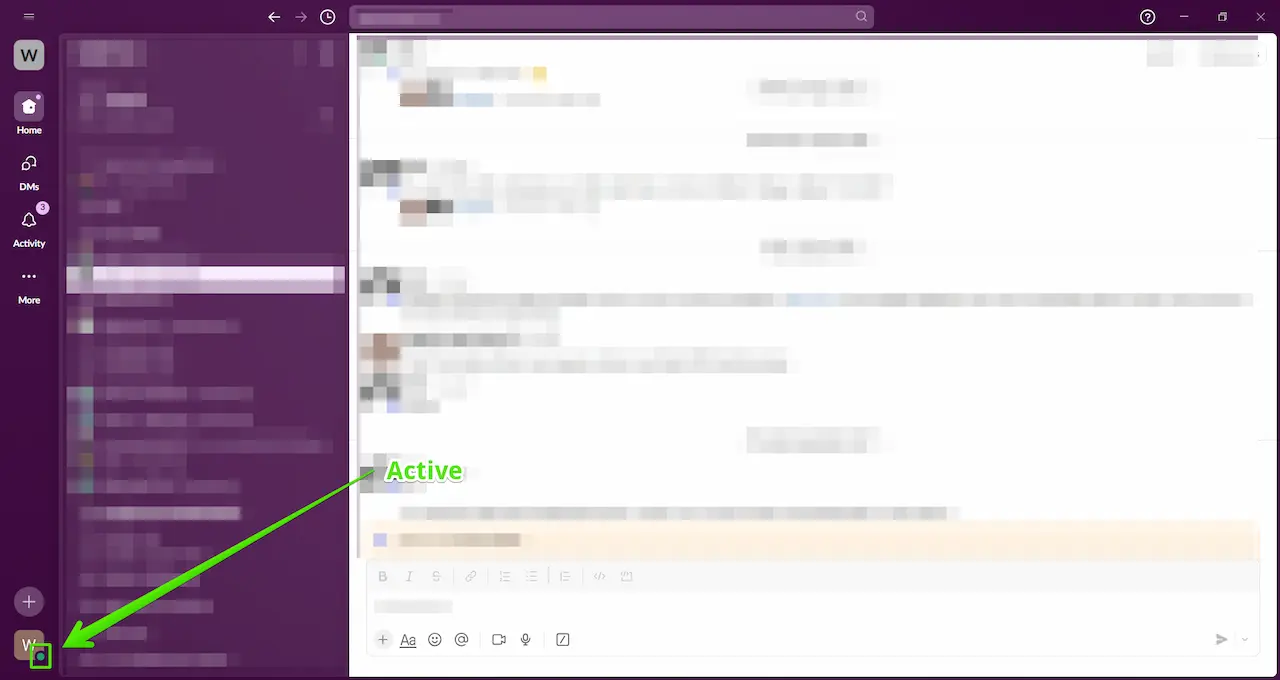
Want to always seem busy on Slack? No problem! You can easily change your status to 'active' so others know you're available. Here’s what you do. Just go to "Update your Status", select the one you want, and set up a timer. This handles the small bubble showing if you're free.
Updating Slack status on the desktop app to “Active” is simple. Click on “Update your Status” and choose “Active”. Keep the app upfront and use it. Moving the cursor or using your phone helps a lot.
Staying Green on Slack: Continuous Desktop Activity - 3 TIPS
Keep it active if you’re working from home and need a green Slack status. Let’s explore keeping Slack active on desktop! Like stopping sleep mode, using a Slack ticketing system, using mouse jiggles, and doing it yourself.
1. Stop Sleep Mode

It's funny, but when your computer dozes off, Slack tags you as inactive. Halting sleep mode keeps your Slack open and free from breaks. So let's stop your computer from snoozing! Just change your power settings and mute alerts.
2. Try Mouse Movement Simulators
Want to stay active on Slack even when you're not at your computer? You can use tools like mouse simulators which mimic mouse movements, keeping you 'online'. Options like Move Mouse and Jigger work great for Mac or Windows users.
You could also use physical mouse movers. They stop your computer from sleeping by faking mouse movement. These are handy if you step away but need to stay 'online' in Slack.
3. Do It Yourself
If you like to solve problems yourself, there are DIY answers too. You can create an active Slack status without help. For instance, you might play a looped video on your phone in front of your optical mouse, or just use a mouse mover device.
You can also improve your Slack workspace by:
- Clearing out old public channels
- Using proper names for channels
- Giving precise instructions to channel members and mods
- Straightening up the channel sidebar
Similarly, a customer support ticketing system can enhance productivity by organizing communication and ensuring prompt responses to inquiries.
Always on with Mobile Slack App
Most use Slack on their phones. To stay perpetually active through the app, set display time-out to 'never'. Ensure the app stays open and active, even when you switch apps or step away. Keep an eye on your battery, as this setting can drain it. Adjust your settings if you need to save some energy.
For iOS users, you can keep the Slack app running by turning off auto lock. This way, you'll appear active in Slack, even if you aren't around your phone. Don't forget to change the settings to avoid battery drain when you return. While you’re keeping your Slack app always active, consider trying a free ticketing system to streamline managing support tickets right alongside your regular Slack activity.
How to Stay Active on Slack Via Web Browser
If you use Slack through a web browser, there are plenty of methods to stay active. You can:
- Interact with Slack regularly via browser
- Use software to move your mouse and act like you're active
- Change session duration in Slack for those using Google Chrome
- Set alerts to get notifications, even if you're not on the Slack tab.
These tricks will help you stay active in Slack.
Also, you can use browser add-ons like "Slack: Always Stay Active" (for Chrome and Brave browsers) or "Tab Reloader". These refresh the Slack tab automatically, keeping you seen as active. To maintain an active presence across all platforms, consider integrating an email ticketing system alongside Slack. This can help you manage support requests and keep communication organized even when you're away from the app.
Frequently Asked Questions
How to keep slack always active on mobile?
Make sure to set the display timeout to ’never’. This way, the app will always be available. You can switch to another app or leave it for some time, but the Slack app will remain open and active.
How to keep Slack always active on desktop?
- Launch the Slack application.
- Press your profile picture. Locate your profile picture in the Direct Message area.
- This is on the left of the desktop application.
- Then click on Set active. This makes you active automatically.
How long does slack stay active?
If there is no activeness in the client for ten minutes, then the Slack system will automatically note the user as away.