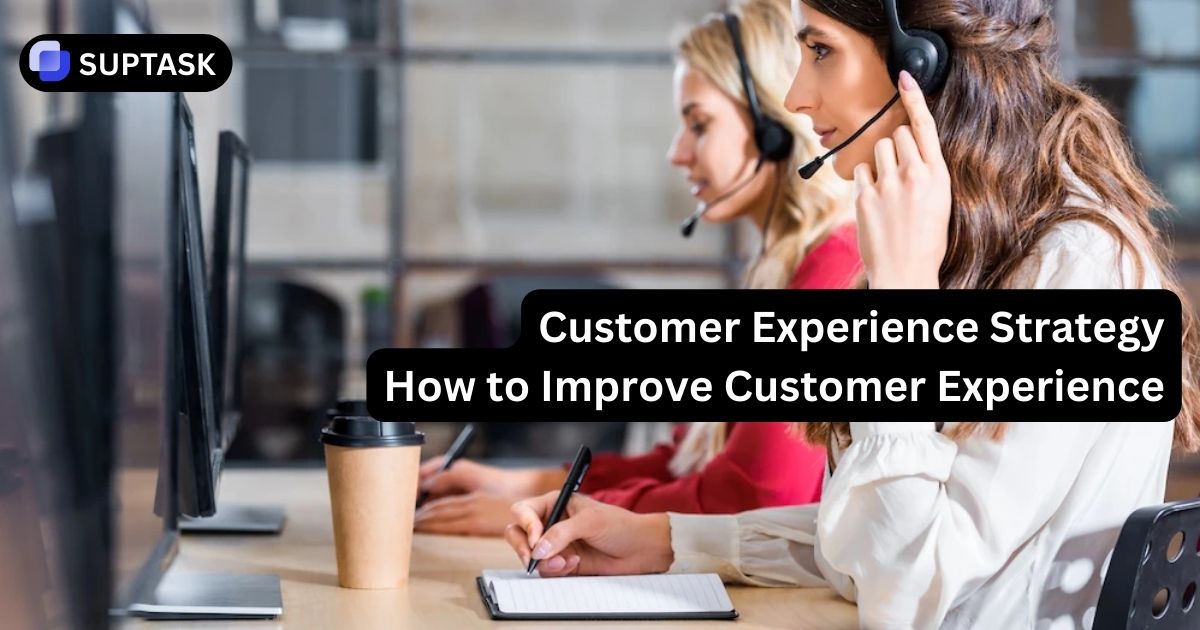Are you set to boost your work speed and strengthen teamwork? Here's your solution! The alliance of Slack with Google Calendar aims to transform your work process.
By binding these two essential utilities, you'll be able to simplify your schedule, foster better dialogues, and maintain order within your crew. Let's explore how this Slack-Google Calendar merger can offer advantages to you and your teammates.
What You’ll Learn From This Guide
- Key benefits of Slack–Google Calendar integration – syncing schedules, automating updates, improving collaboration, and using alerts effectively.
- Step-by-step installation – how to add the Google Calendar app to Slack, connect accounts, and set up shared calendars.
- Automating Slack status updates – let your status switch to “Busy” or “Away” automatically during meetings and focus time.
- Core features of the integration – granting team access, scheduling events, improving visibility, streamlining task management, and adjusting notifications.
- Managing permissions – tips on balancing collaboration with privacy when sharing calendars.
- Streamlined task management – combine Slack, Google Calendar, and Suptask for structured planning and better coordination.
- Personalizing notifications – tailor alerts and DND settings to stay focused and productive.
- Creating event-specific channels – centralize communication, boost organization, and keep teams aligned.
- Bonus tip – discover how Suptask complements Slack + Google Calendar integration to create a strong productivity system.
How to Add the Google Calendar app to Slack
Imagine your Google Calendar and Slack linked smoothly, giving you live updates. Your status gets auto-set based on Google Calendar. This isn't just a dream, the Google Calendar app for Slack can do it.
Let's walk you through the steps to mesh Google Calendar with your Slack, set up your profile, and tweak auto-status changes tied to your calendar happenings.
Install the Google Calendar app
Want to put the Google Calendar app into your Slack workspace? Easy peasy!
1. Open Slack and find 'Add apps' on the left side, under Apps.
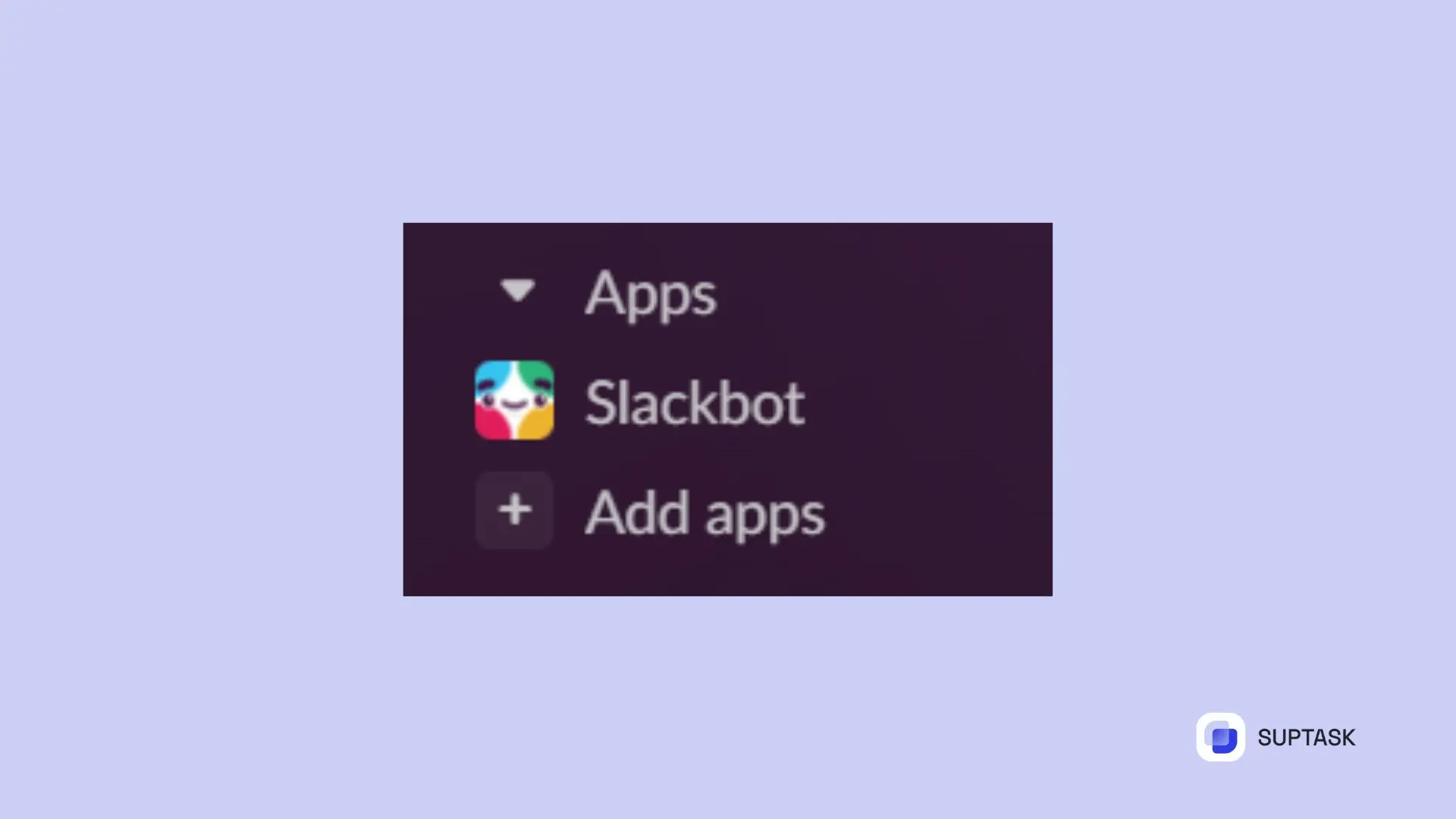
2. Look for 'Google Calendar', choose it, and do what the instructions on the screen say to mix it with Slack.
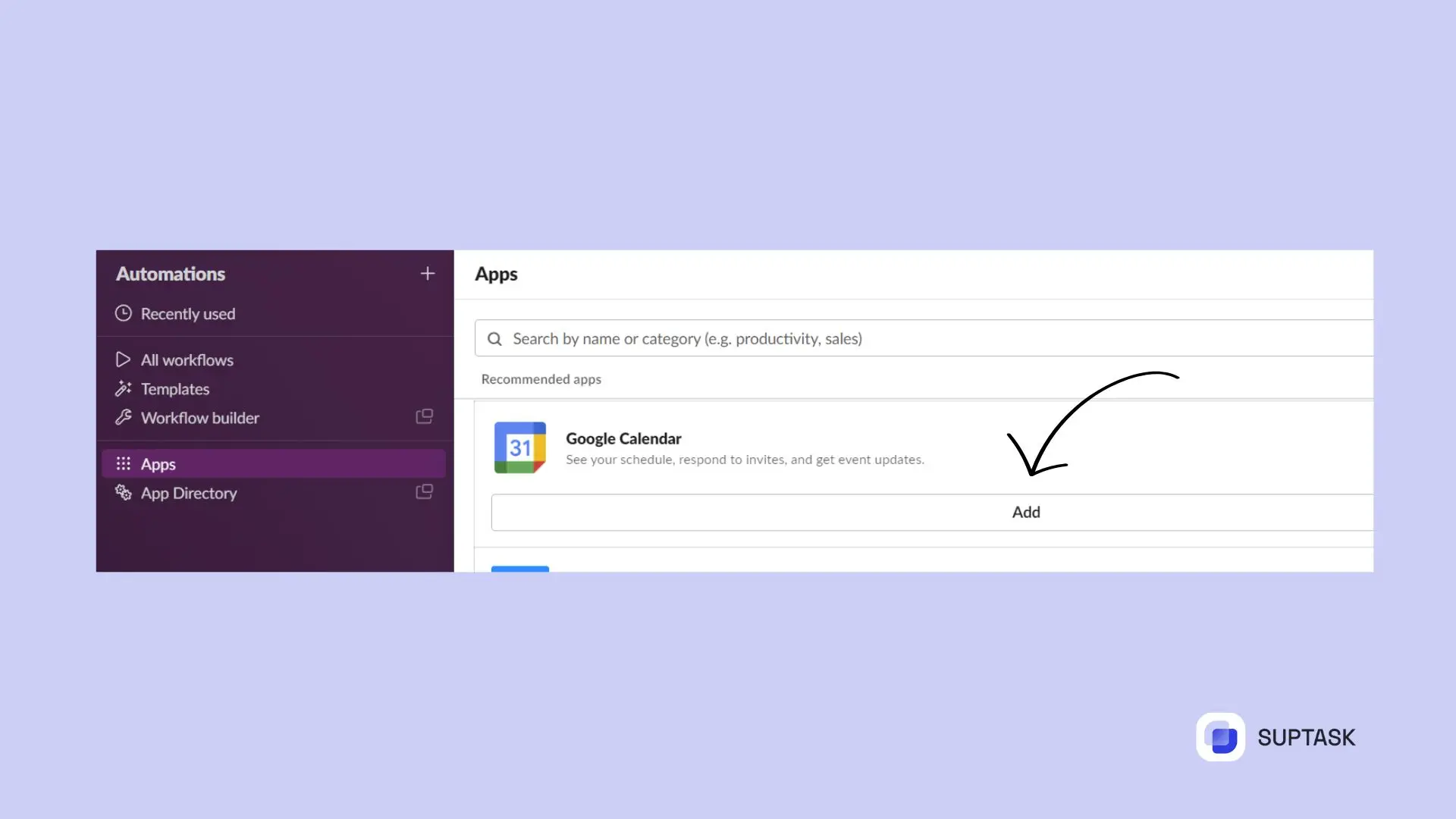
3. Follow the prompts to connect your Google Calendar account to Slack.
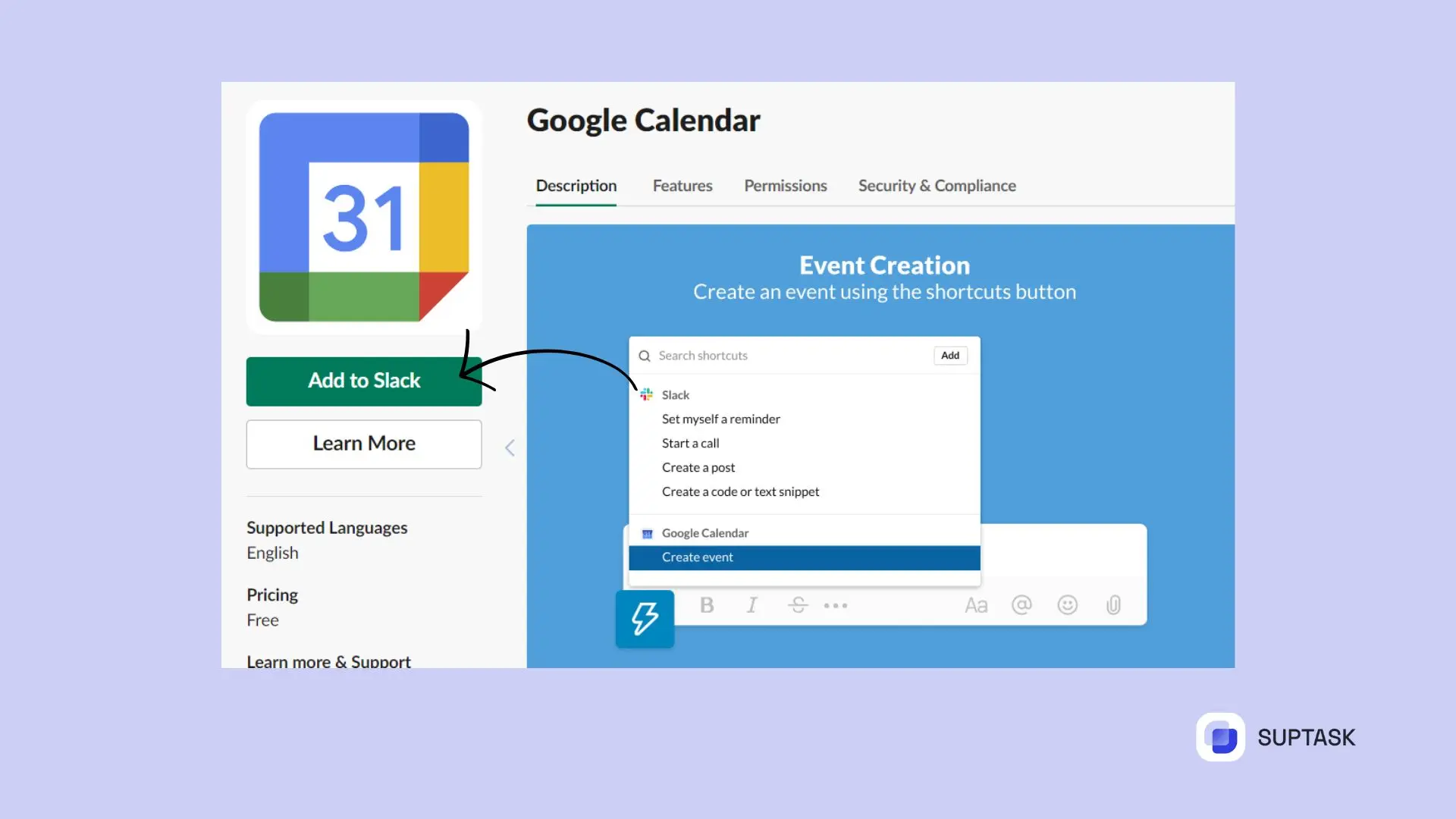
What's up with your other calendars? The answer is clear! The Slack's Google Calendar app lets you link shared calendars. This method lets you follow both your personal itinerary and your team's. This ensures everyone stays in the loop and on course.
Using the Google Calendar app
Once you've linked your Google Calendar to Slack, you should get to know the different abilities and pros of mixing these tools. The Google Calendar app in Slack lets you:
- Grant calendar access to your team
- Schedule events visible to everyone
- Streamline task management
- Improve focus time
- Adjust event notifications
With these tools, you can easily make a new event in the Google Calendar via Slack. It's just as handy as using the Outlook Calendar.
We will now examine each feature in detail.
How Suptask Supercharges Slack + Google Calendar
- Centralized task management – Though Slack and Google Calendar are great scheduling tools and help you keep track of time, Suptask, on the other hand, is the tool that guarantees that no discussion is left unconverted in actionable tickets right inside Slack.
- Better visibility – By linking calendar events with Slack tickets, the team is made aware of those tasks which are the outcome of meetings or have deadlines prescribed.
- Seamless collaboration – Suptask, if combined with shared calendars, can be utilized for assigning roles, sharing files, and collaborating on follow-ups without the hassle of logging out of Slack.
- Smart reminders – The updates along with ticket deadlines can be harmonized with your Google Calendar events so that the chance of a key deliverable that is vital to be missed is minimized.
- Private & secure workflows – In case of sensitive meetings or client interactions, Suptask provides the option of private ticketing which assures that essential information is kept safe though still being part of the schedules.
- Analytics & reporting – Positioning events and managing them are not the only things that Suptask can do; it can also give the extent to which tasks that are tied to meetings are advancing. Consequently, it becomes easier for leaders to supervise productivity.