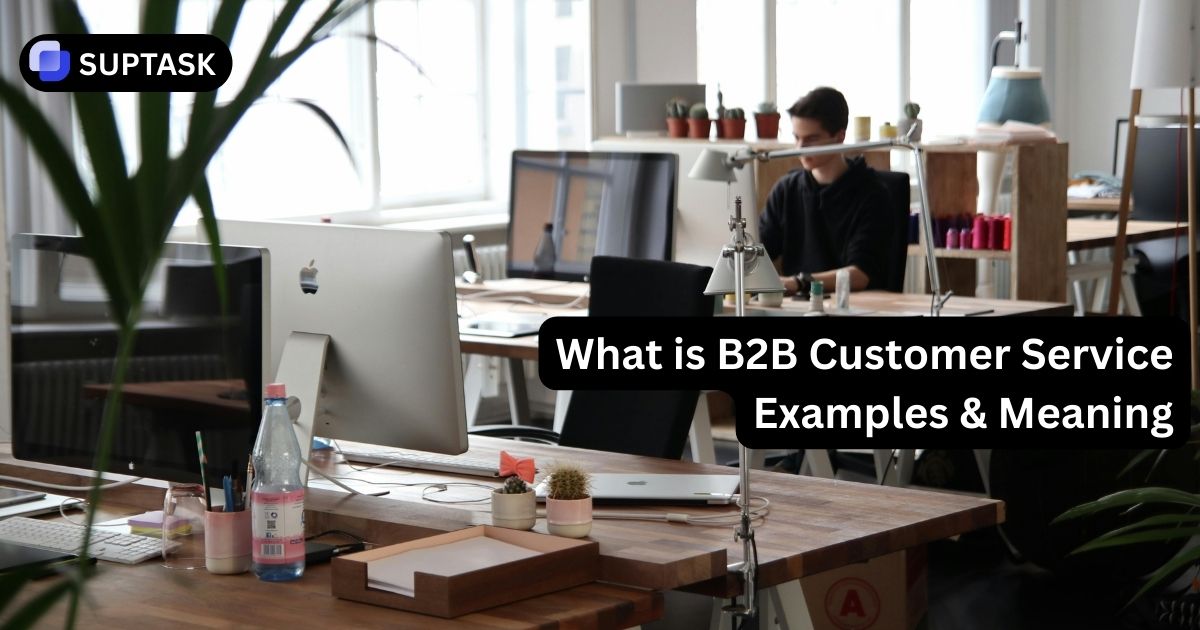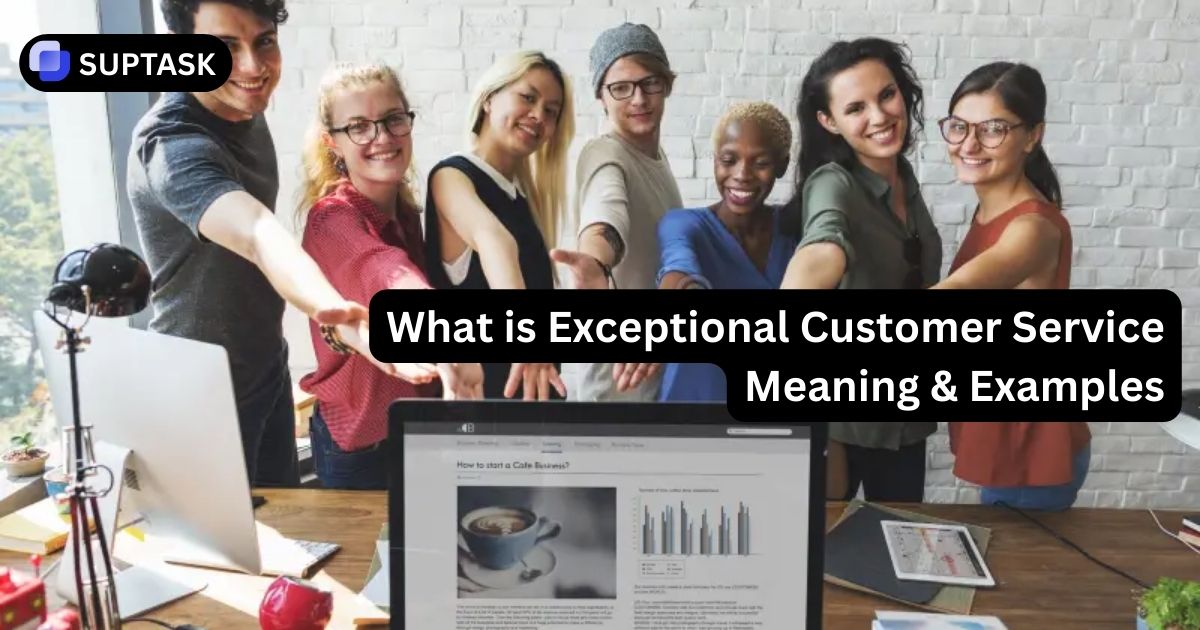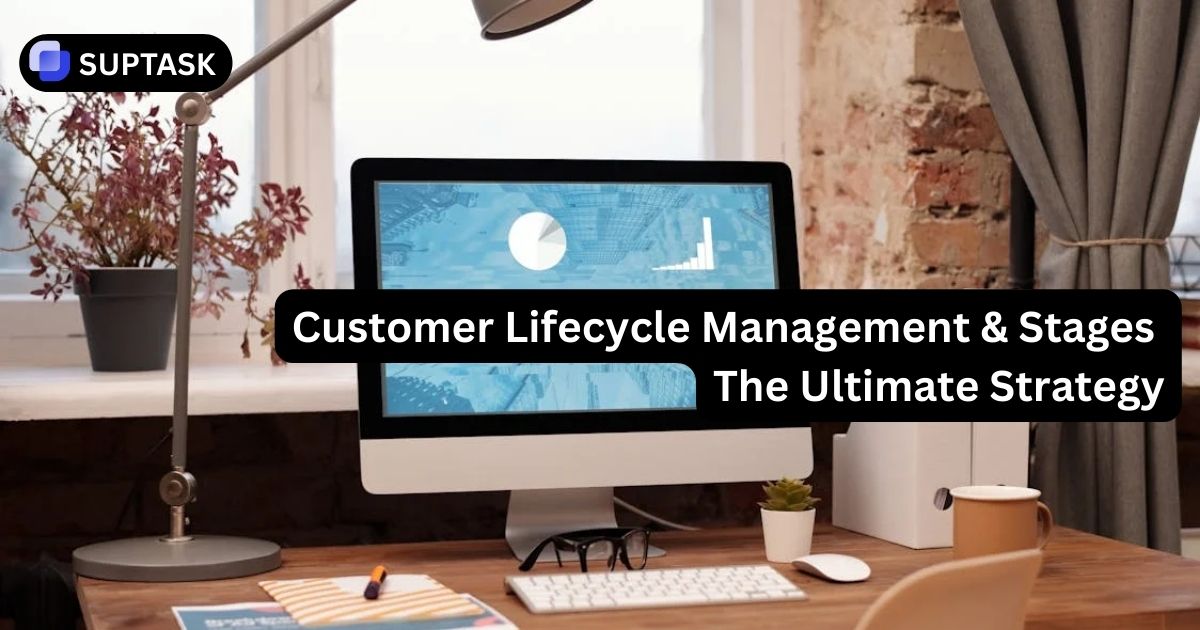Storing discussions becomes necessary as their number grows. Whether for records, analysis, or regulations, exporting conversations from Slack is key. Now we will overview the straightforward but precise process.
A Step-by-Step Guide
Two export approaches exist: Standard and Corporate. Each contains distinct components. The steps are:
- Select your workspace name located in the panel.
- Under Tools & Options, choose Workspace Preferences.
- Navigate to the Import/Export section.
- Select the Export option.
- Pick a date range underneath.
- Begin the export. An email will notify you when ready.
- Access the email and download the zip file.
Exporting Conversations: Basics and Benefits

Exporting Slack conversations provides teams many benefits. It gives a written history of interactions - message logs and data like file links and chat records - to reference progress or legal compliance. However, access is limited. Workspace Owners, Admins and Org Owners have the permissions and can export in available formats (including content).
Data Exportable from Slack

Exporting from Slack allows comprehensive record-keeping of sensitive, regulated data. Both public channels open to all members and private ones can be exported - including user profiles, messages by any conversation participants, app details, and channel metadata. Only Workspace Owners, Admins or Enterprise Grid Organizations can authorize such exports as required by laws or legal matters. Not all members have this privilege.
Exporting Slack's categories in text files is also useful. If private channels need attention for content extraction along with common user exchanges in public chatrooms, these records can provide insight. This applies to all workspaces inside the Slack ticket system.
Export Formats: JSON and TXT

Two formats exist for exporting single-user Slack conversations: JSON or TXT. The JSON default provides comprehensive metadata for each message. This makes JSON better for data processing and reporting.
The TXT format offers plain text without extra information. However, TXT brings benefits like better portability, easy sharing, improved search functions, and legal compliance since TXT gives an unchanged record of messages.
FAQ
Can Slack conversations be saved?
Yes, you can export Slack conversations to have a record of them. This depends on your authorization and plan. Saved messages and uploaded files will be visible whether you use desktop or mobile.
What are the benefits of exporting Slack data?
Exporting brings many pluses like easy project tracking, quick access to communications, and legal compliance. Exports help optimize and streamline collaboration in halp Slack.
What types of Slack data can you export?
Depending on your role and plan, you can export public and private channel data plus direct messages.