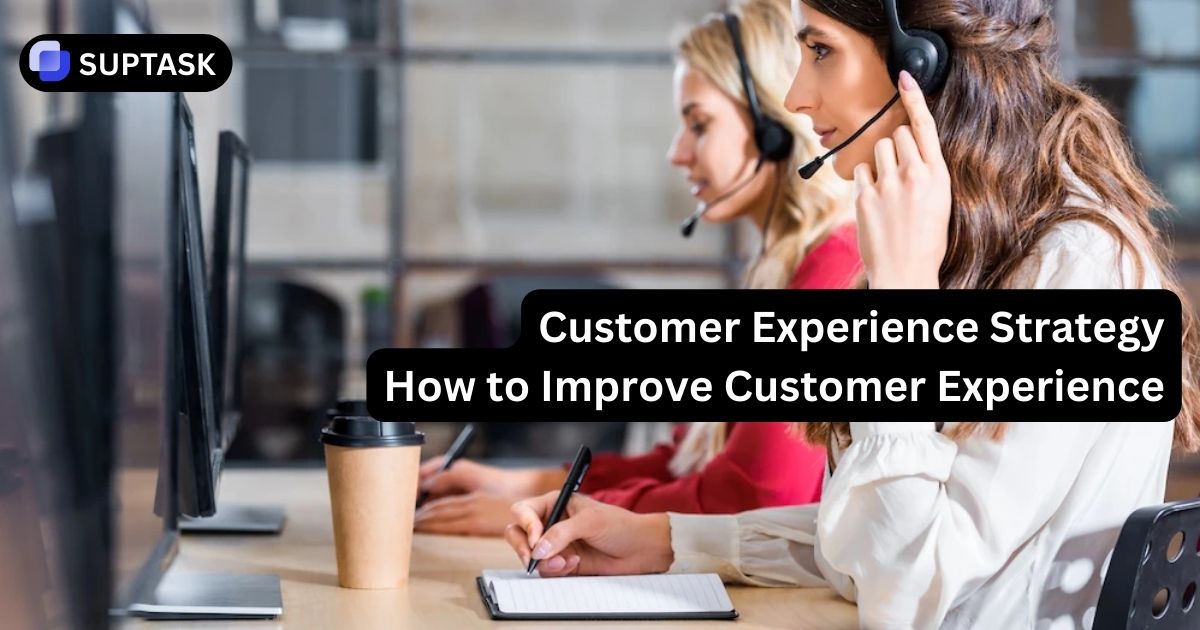Slack is a vital tool for today's teams, but at times, we might need to step out of a workspace. This guide will walk you through "how to exit a Slack workspace", applicable for both desktop and mobile usage.
Leaving Slack Workspace: Step-by-Step Guide
Leaving a Slack workspace needs thought, as it means turning off your account in a certain workspace and maybe needing an invite to come back. Think about what might happen, especially if you're leaving a Slack Enterprise Grid organization. This guide gives clear steps for leaving a regular Slack workspace, for both computer and phone app users.
When leaving a workspace or managing various requests, having a dedicated internal help desk system can be a game changer for keeping track of everything
If you have access to multiple Slack workspaces and want to leave one, the steps are quick and straightforward. The detailed steps are as follows:
1. Open Slack
First, get access to your list of workspaces by opening the desktop app or your web browser.
2. Choose the Workspace You Want to Leave
It is best to switch to the respective workspaces from which you want to log out. This step is necessary if your single Slack logins are linked to different companies.

3. Open Your Profile Menu
Click on your profile picture at the bottom left. Upon this action, a menu will be displayed, from which you must select Profile.

4. Access Account Settings
Once the profile window pops out on the right side of the screen, click on the three-dot button (⋯) to get more options. From the dropdown list, click on Account settings.

5. Deactivate Your Slack Account
In the browser window, click your account settings. After that, scroll down to the page and follow the instructions to deactivate your account. Clicking it initiates the deactivation process.

6. Confirm Your Decision
Before deactivation, Slack prompts you to confirm. Actual clicking will be on Yes, deactivate my account. Subsequently, deactivation will be carried out, and there will be no more messages, notifications, or other contacts.

- Related: How to delet a Slack Channel
Remember, you must assign another member as the lead if you're the sole administrator or owner of the Slack workspace prior to leaving. You can do this in the settings. Main workspace owners must pass on their responsibilities before exiting a slack, particularly their primary workspace found in the workspace directory. If you need to handle various Slack workspaces or your workspace account, be sure to stick with these steps.
If you face any difficulties, seek guidance from the official Slack documentation or get in touch with Slack support for additional help. Remember, you may need to click confirm password during the process.
Your team is a Slack heavy user? Try out a Slack ticketing tool to improve your work. Suptask has a free version for your company to try out a halp alternative.