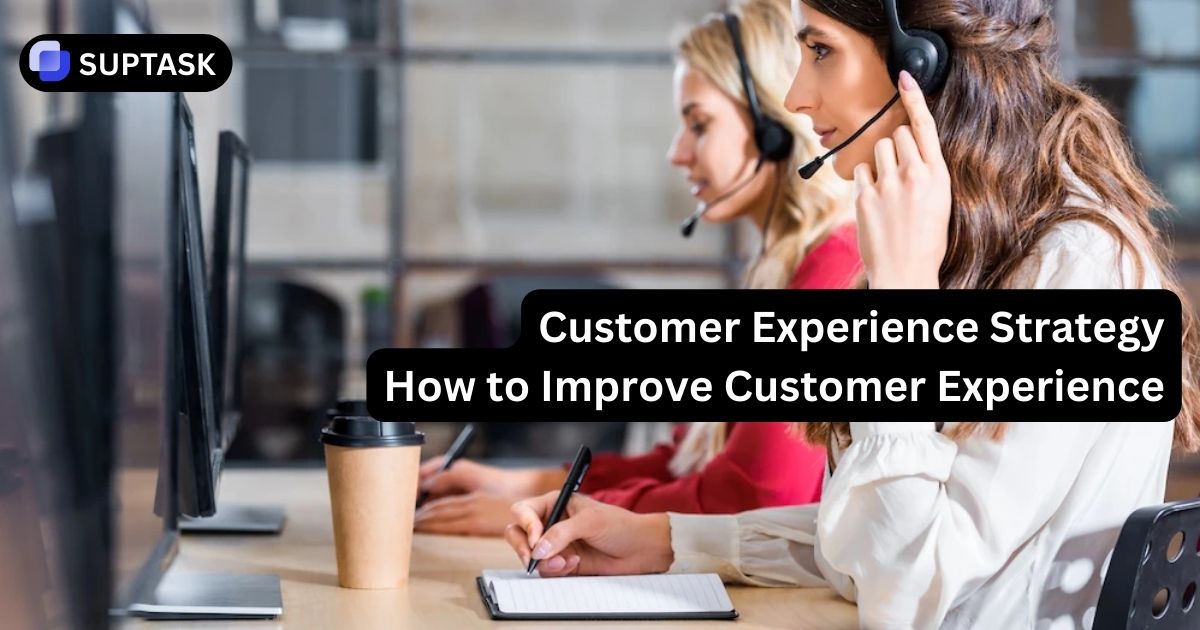Do you need to find archived channels in Slack? This guide explains the simple steps to locate and access old discussions from archived channels.
We'll cover navigating archived channels, adjusting access rights, and using search features to find specific archived content.
Key Points
- Archived Slack channels store conversation histories and shared info. Users can view old messages without new activity happening.
- Users can archive/unarchive channels. Workspace Owners control permissions for archiving. This balances access to old info and keeping communication clutter-free.
- Slack search tools let users find specific archived content. Search modifiers filter by date range, channel name, messages, files, etc.
What Are Archived Channels?
Slack channels are places for collaboration and communication. But what happens when a project ends or a topic isn't relevant anymore? That's where archiving comes in. An archived Slack channel is like a time capsule. If your workspace requires an Internal Ticketing System for managing ongoing discussions and tracking archived information, consider a tool that integrates seamlessly with your team’s workflow.
It's closed to new activity but still stores the entire message history. So, while real-time discussions stop, you keep access to all the past conversations and shared knowledge.
Some channels get marked 'Archived' rather than being removed. This label shows they've moved from an active space to a stored record. By archiving, you keep past messages to reflect on while keeping active talks uncluttered.
You may spot these archived channels when viewing your workspace. Though inactive, they contain insights you can revisit - details on past choices, shared files, and more. Archived channels give access to knowledge that could otherwise be lost.
- To enhance your business experience on Slack, especially if you're looking for a simple Slack ticketing system, try the free version of Suptask.
For teams on a budget seeking effective communication management, a Free Ticketing System can help streamline support and issue tracking within Slack, keeping your workspace organized without added cost.
Archiving and Unarchiving Channels: Step-by-Step Guide
Archiving a Slack channel impacts information management, so members usually can archive and unarchive channels as needed. But Workspace Owners configure permissions on this to suit the organization.
Here are the steps for archiving channels and bringing them back:
How to Access Archived Channels
To find old channels saved in Slack:
1. Go to the left sidebar and click 'More'.
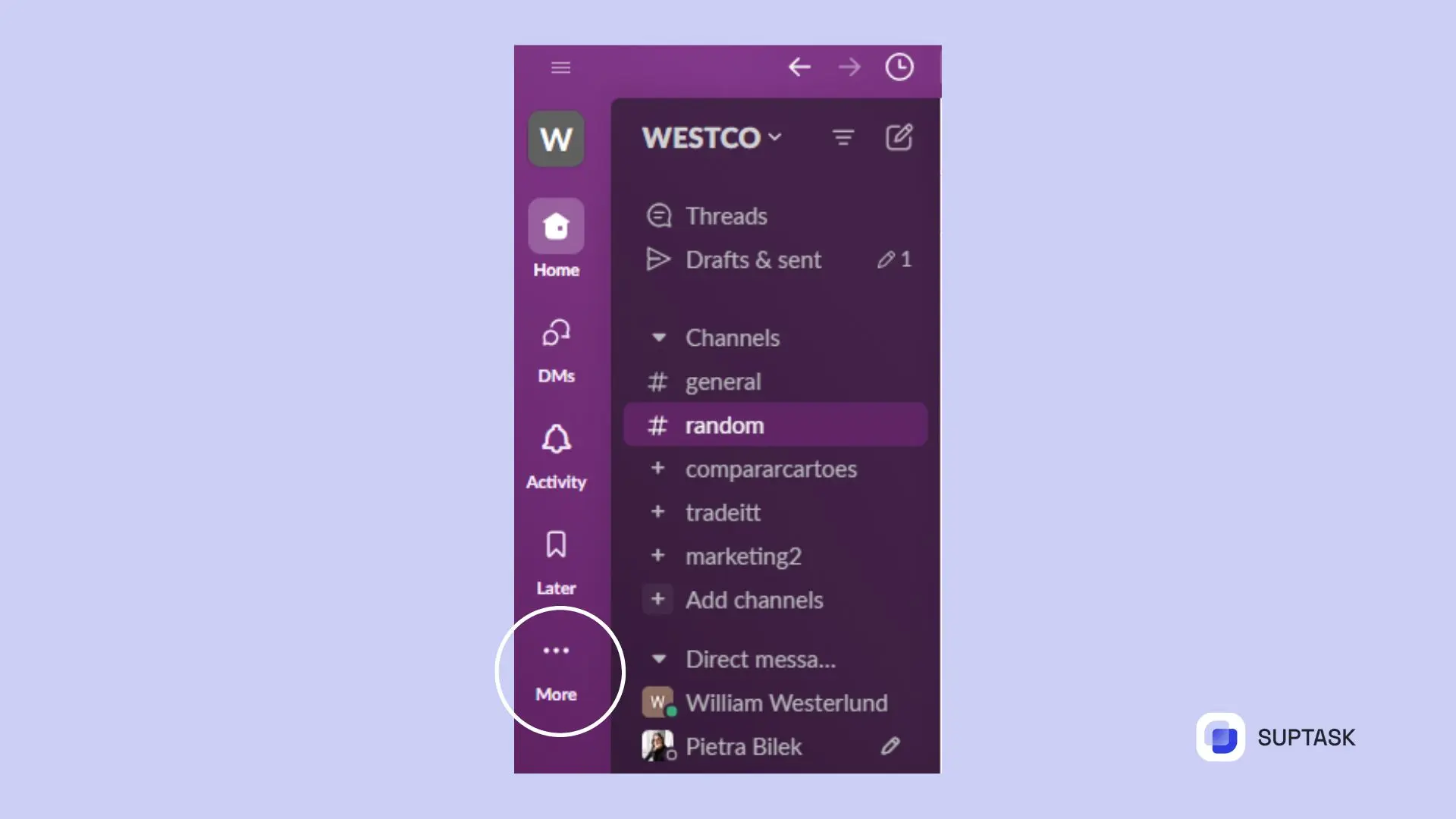
2. In the dropdown, select 'Channels' to see a list.
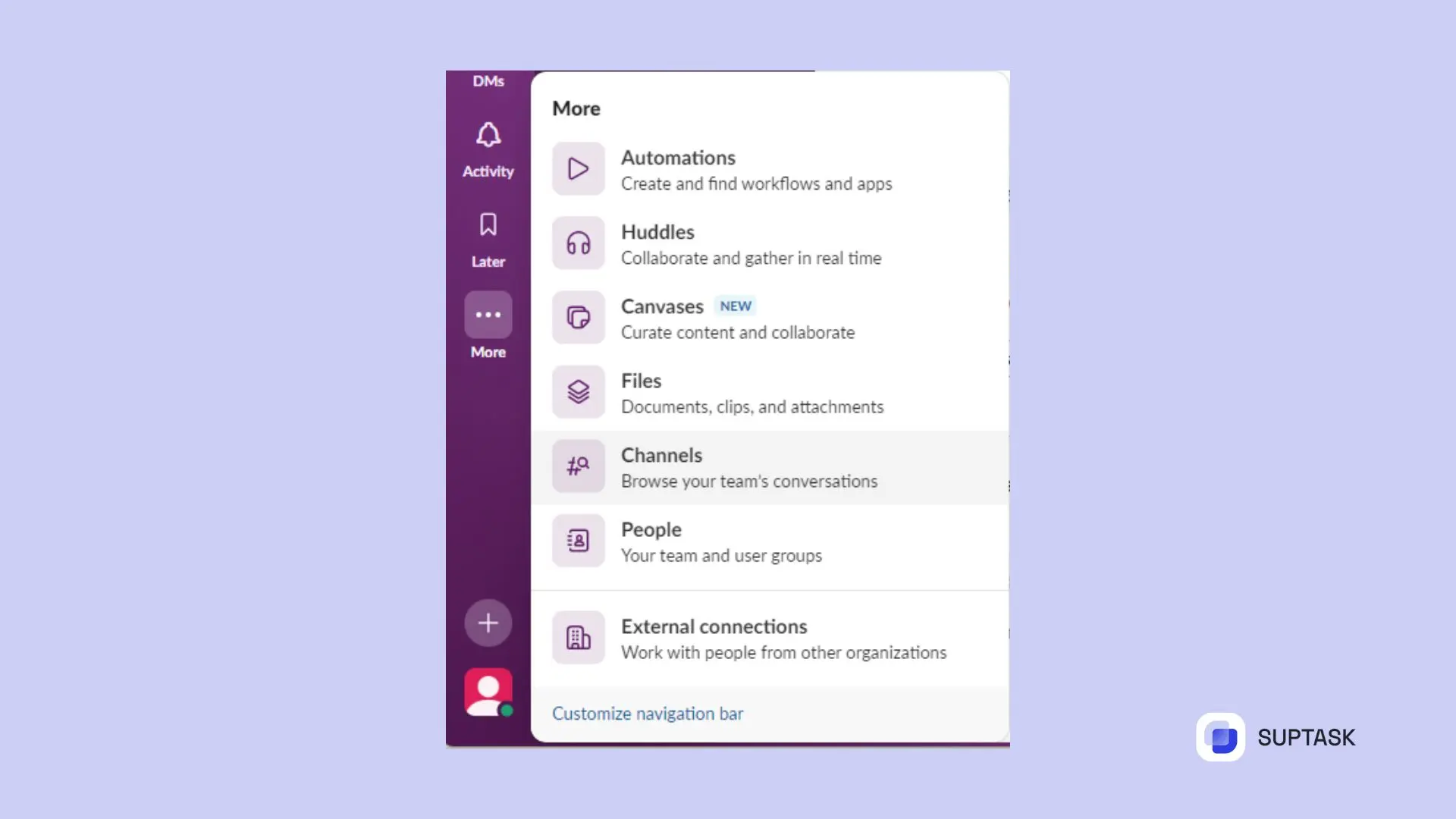
3. Go to the filter to ‘Any type of channel’.

4. Set the filter to 'Archived channels'.
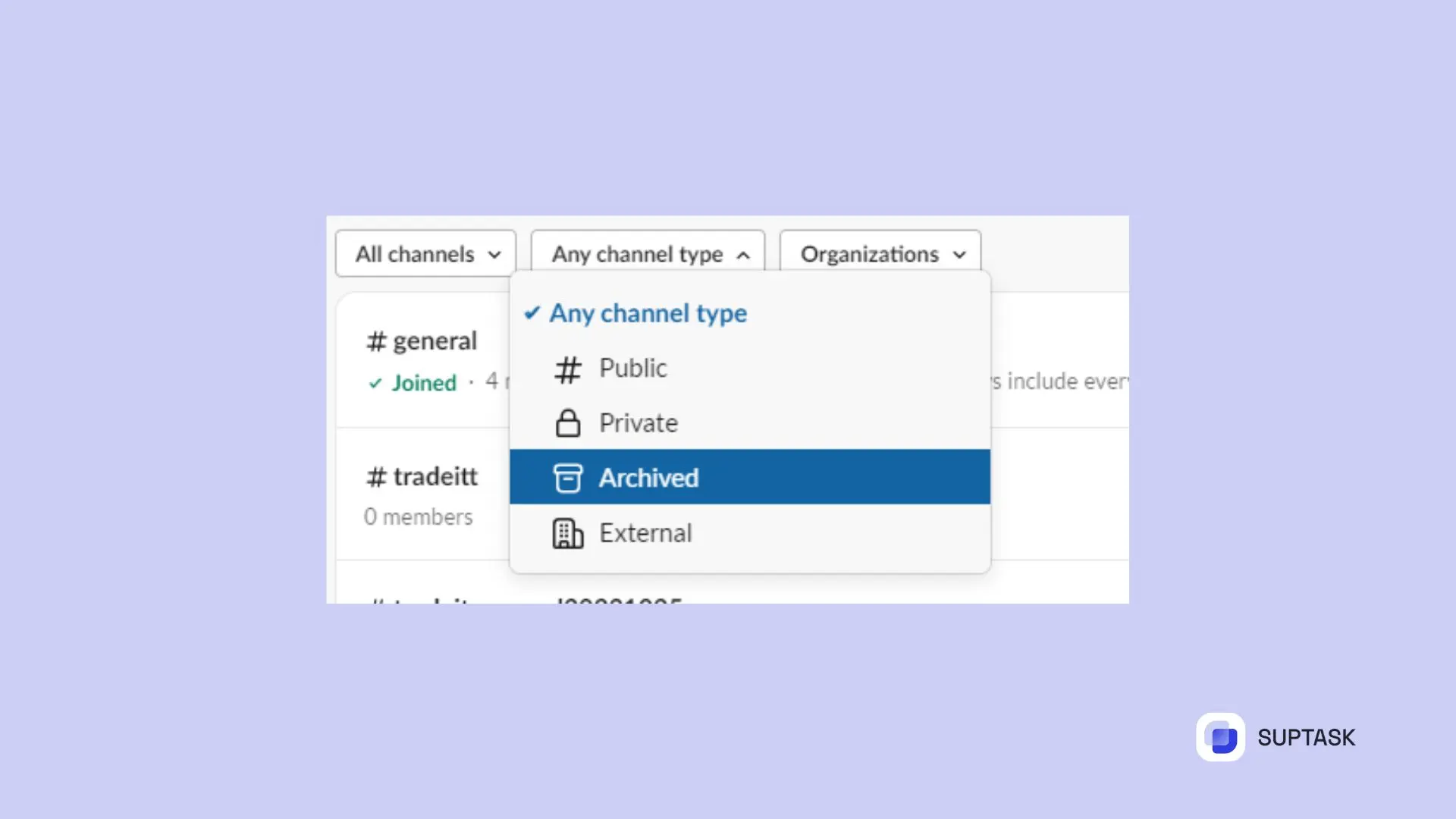
You'll then see all old, saved channels. Pick one to look through past messages and files. It's like viewing past conversations frozen in time. Accessing archived channels lets you refer back to information shared before.
Once you've found the old channel you want, click on it. All the past conversations and shared content will appear. Browse through and read the old messages and files. This is useful for finding insights and details from before, even if the channel isn't active.
Frequently Asked Questions
What happens when you archive a channel in Slack?
Archiving a Slack channel removes it from the active list, rendering it read-only. No new messages or changes are allowed, but its message history remains searchable. Deleting a channel permanently erases it and its message history.
Can an archived Slack channel be unarchived?
Yes, archived channels can be restored. Navigate to the archived channel, click its name, then select "Unarchive this channel" in settings.
Where do archived Slack channels go?
Archived channels are accessible in the "Archives" section, listing all archived channels for easy review. This comprehensive list enables viewing archived channels. For teams that handle a high volume of communication, an Email Ticketing System can simplify tracking and managing messages from Slack in one centralized inbox.
Can all members of a Slack workspace unarchive channels?
No, by default, all members, except guests, can archive and unarchive channels. However, Workspace Owners and Admins can restrict or grant this capability.
How can I find a certain message in a closed channel?
Searching archived Slack channels is easy. Use the search bar with modifiers like keywords, dates, and channel names. This helps pinpoint messages quickly. Channels end, but finding past info doesn't have to be tough - Slack's search tools make it simple.