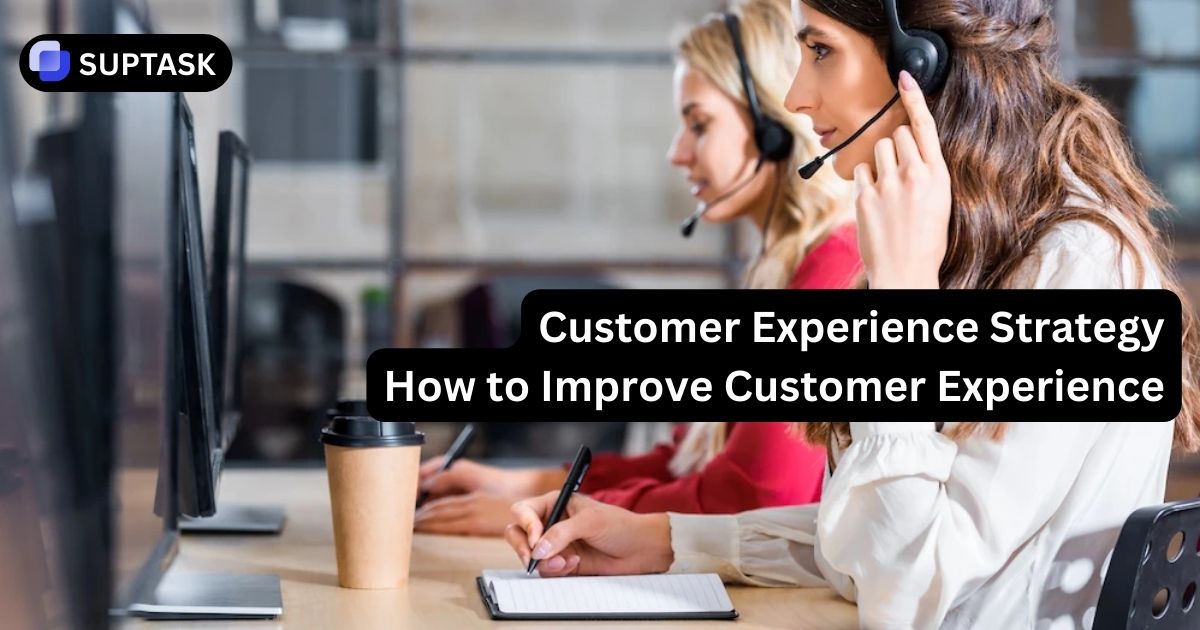Managing Slack messages helps teams communicate clearly and efficiently, including understanding how to delete slack messages . Let's explore deleting messages on Slack's desktop and web apps. We'll cover everything from removing individual posts to advanced options.
Deleting Individual Slack Messages
Deleting any Slack message is simple, especially when you know how to delete messages on slack . When removed, the post disappears for all participants. To delete:
1. Open the relevant channel or direct conversation.
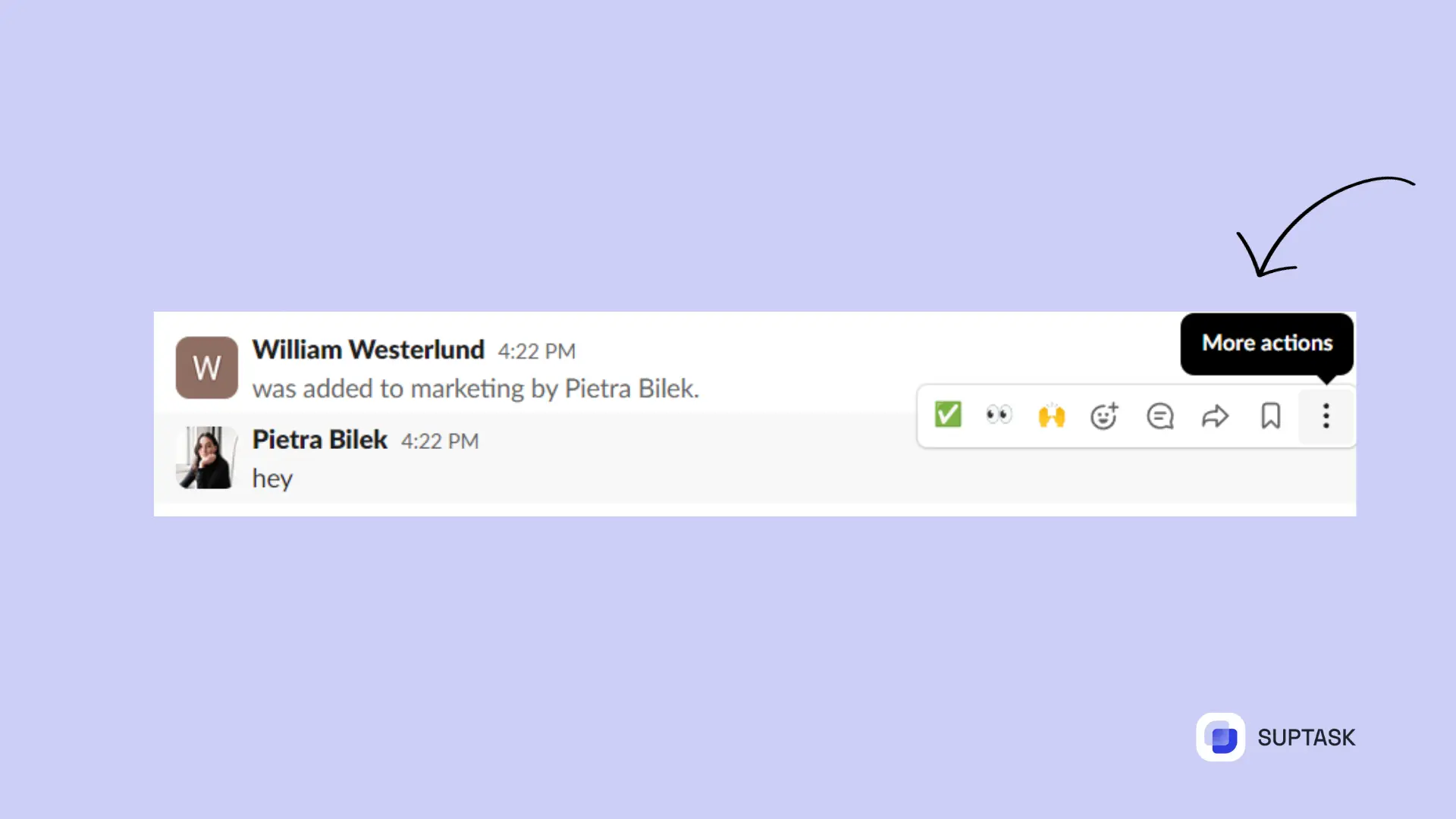
2. Hover over the message. Click the "More Actions" icon with three dots.
3. Select "Delete Message."
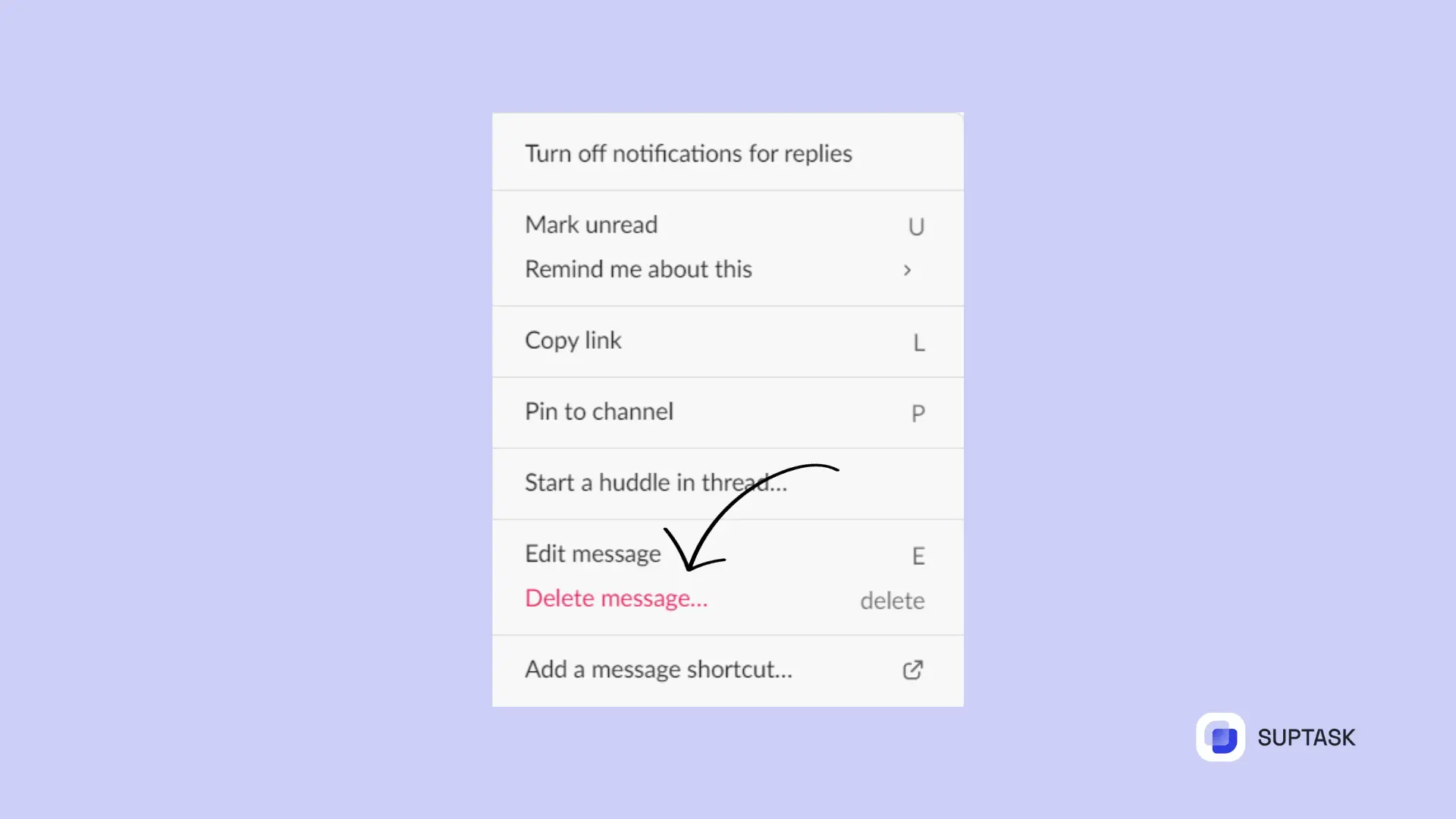
4. Confirm by pressing the "Delete" button to finalize the delete message .
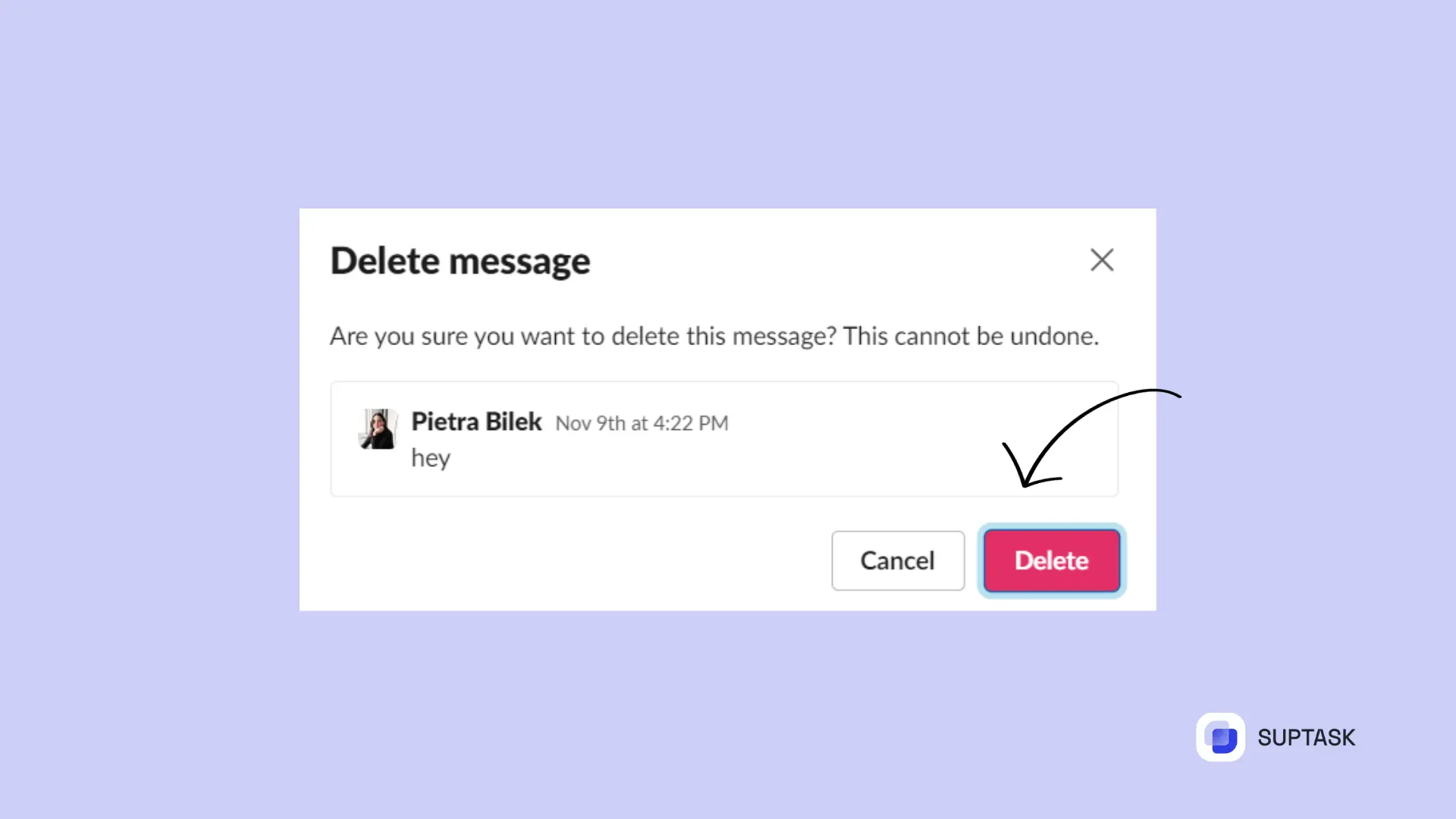
Although deleting could disrupt conversations, editing provides flexibility. The goal remains effective communication.
Editing Slack Messages as an Alternative
To edit instead of deleting completely, select "Delete Message" first. Then confirm. Remember, deleted messages can't be retrieved.
Replacing text with punctuation could finalize conversations. Streamlining content serves purposes too.
1. Open channels/conversations.
2. Hover over messages, revealing more options like 'Edit.'
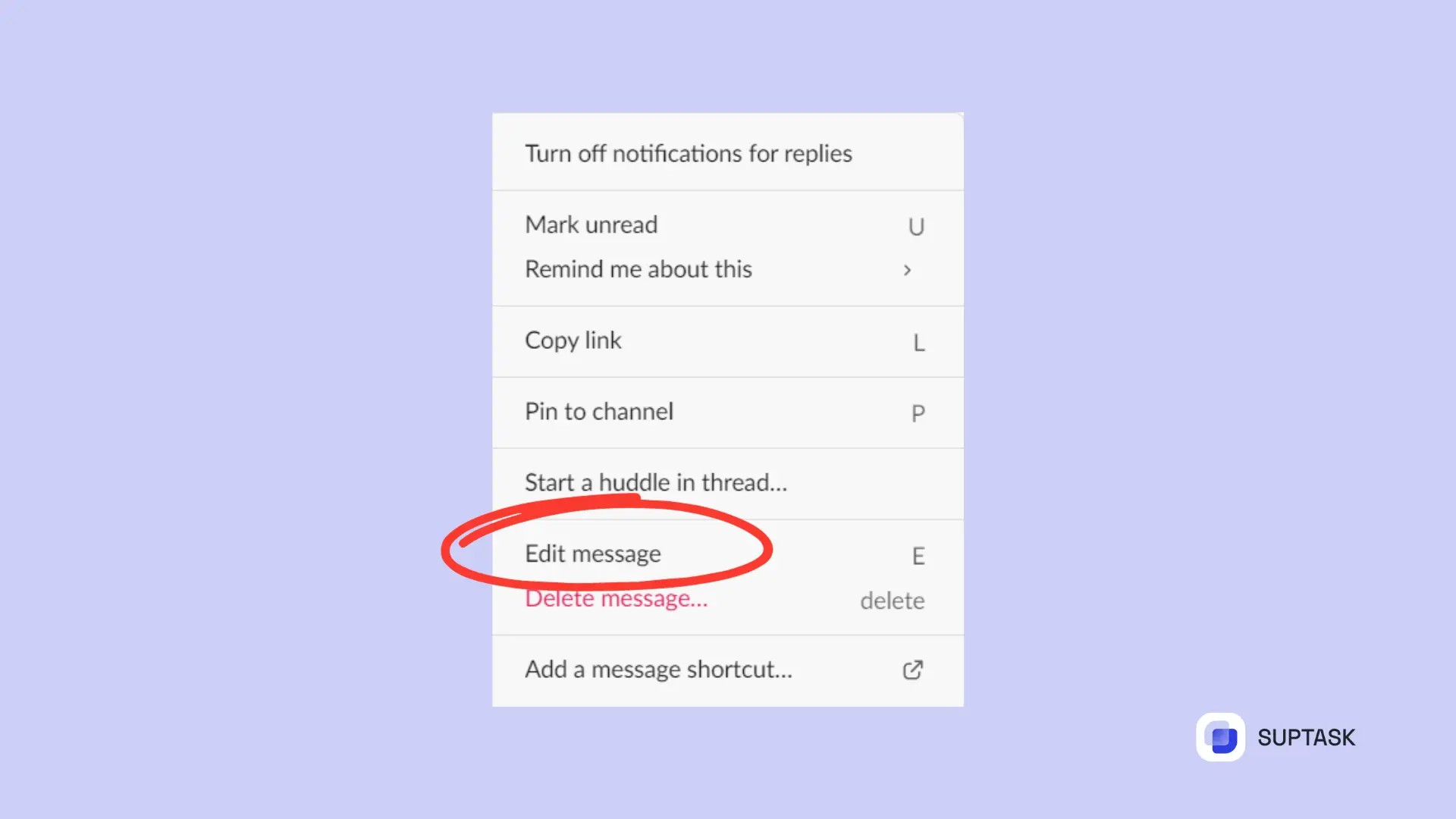
3. Click 'Edit Message' and confirm by pressing 'Edit.'
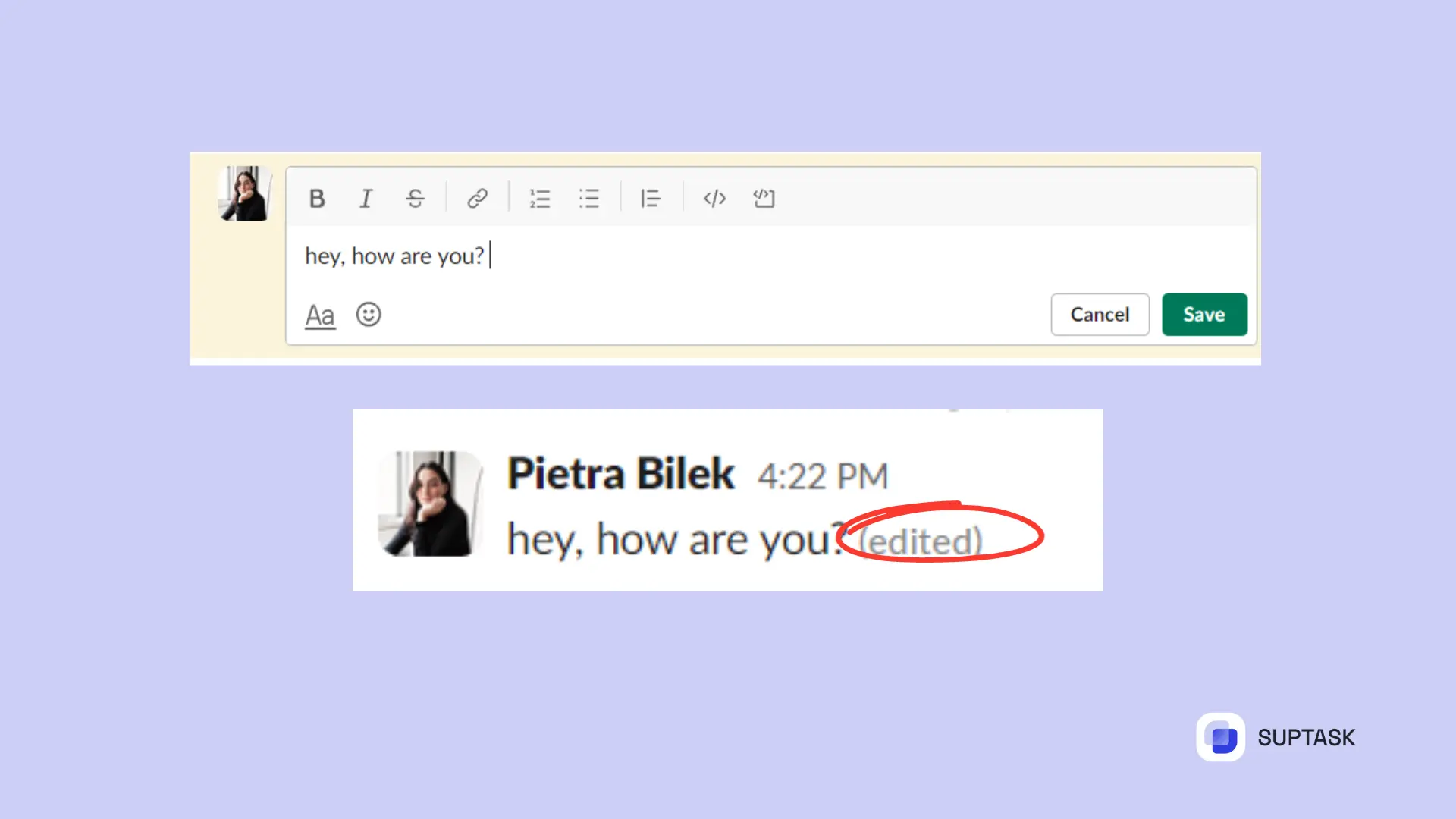
Edited posts remain visible but show tags, which is why the ability to edit slack messages is so important . Unviewed individuals won't see original posts. Teams can ensure discourse stays smooth while permitting flexibility.
- Related: How to delet a Slack Channel.
Utilizing Suptask to Improve Your Slack Experience
For tech and HR teams, Slack can become even more efficient with Suptask—a ticketing system that is built to fit your specific operational requirements. This tailored team-to-team tool allows you to manage Slack support tickets directly within the platform, while increasing collaboration between members of a project or group.
The features provided by this custom solution include adding subtasks with deadlines as well as setting up assignments for particular personnel involved in any task. As such, it’s ideal for ensuring productivity remains high withinthe halp alternative without having users switch back and forth between different programs or platforms.