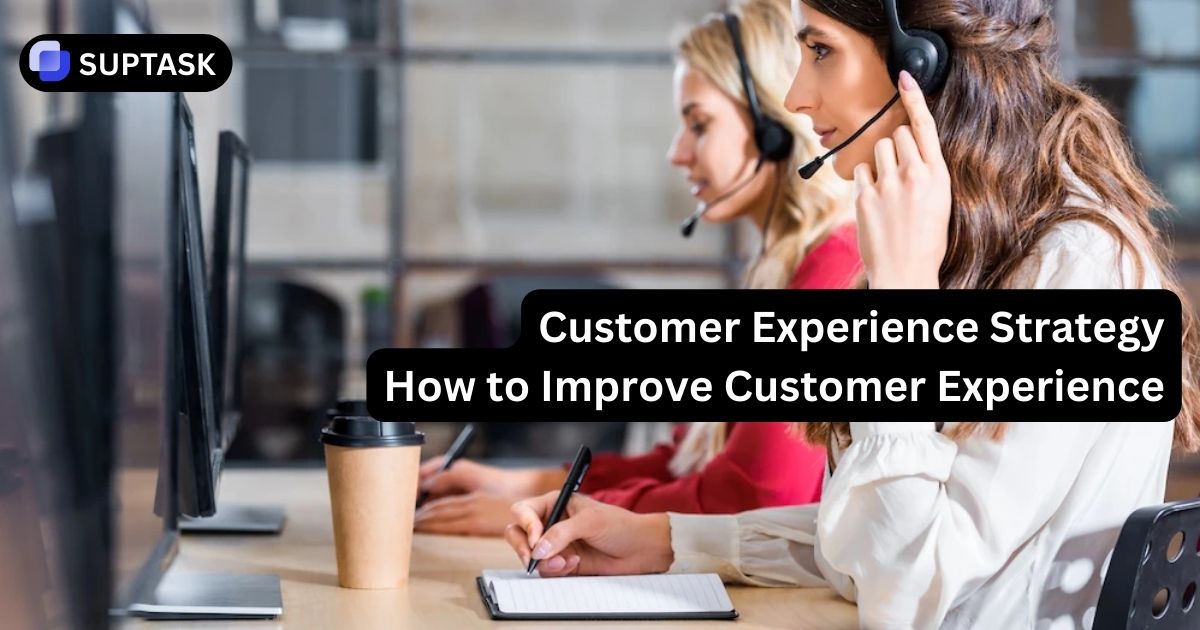Wondering how to delete Slack account? Our guide outlines the essential steps to swiftly deactivate and completely remove your presence from Slack. With quick, easy-to-follow instructions, you’ll be able to say goodbye to your account without any lingering questions.
1. Click on your name in the bottom-left corner
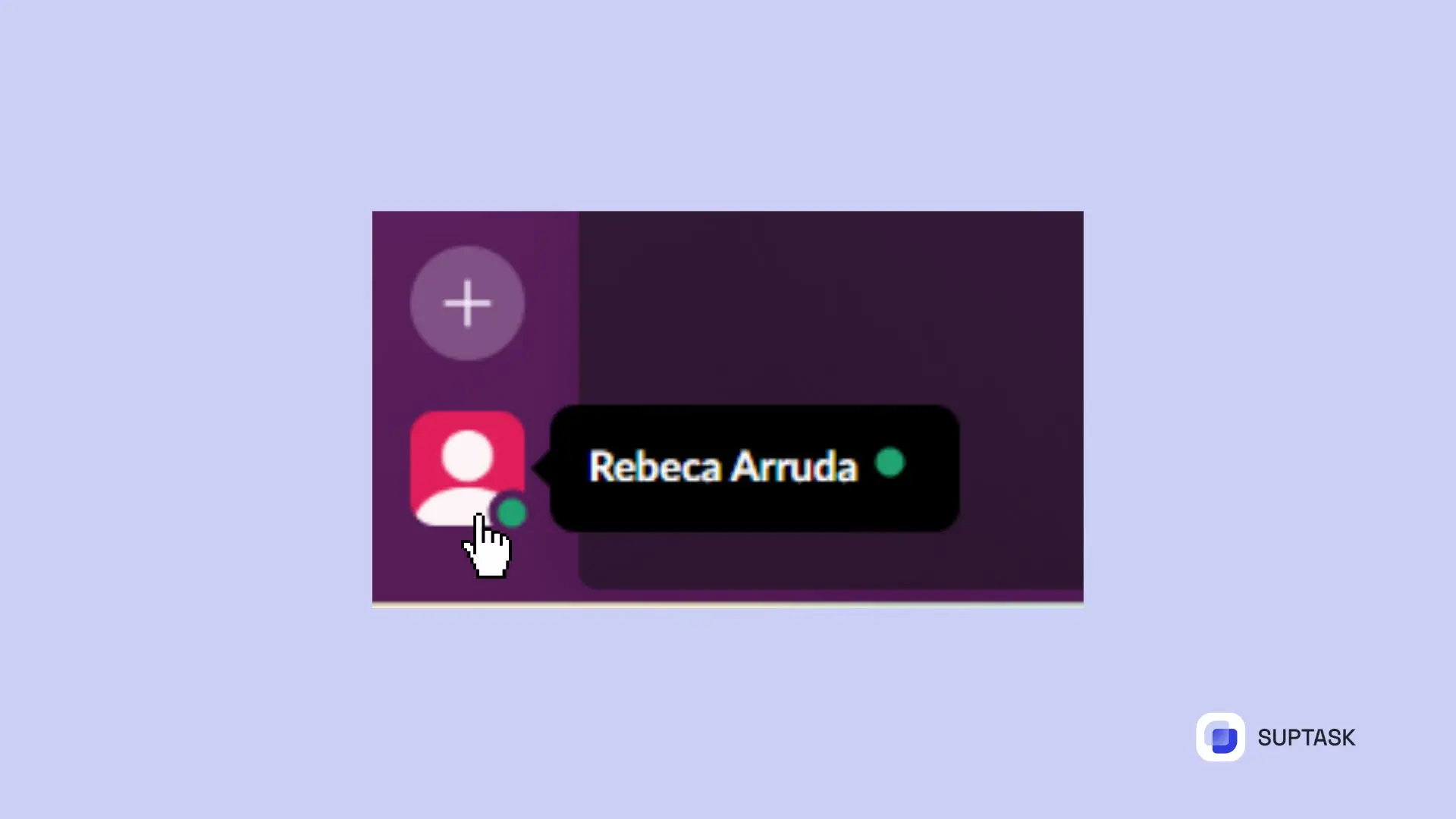
2. Then choose 'Profile'
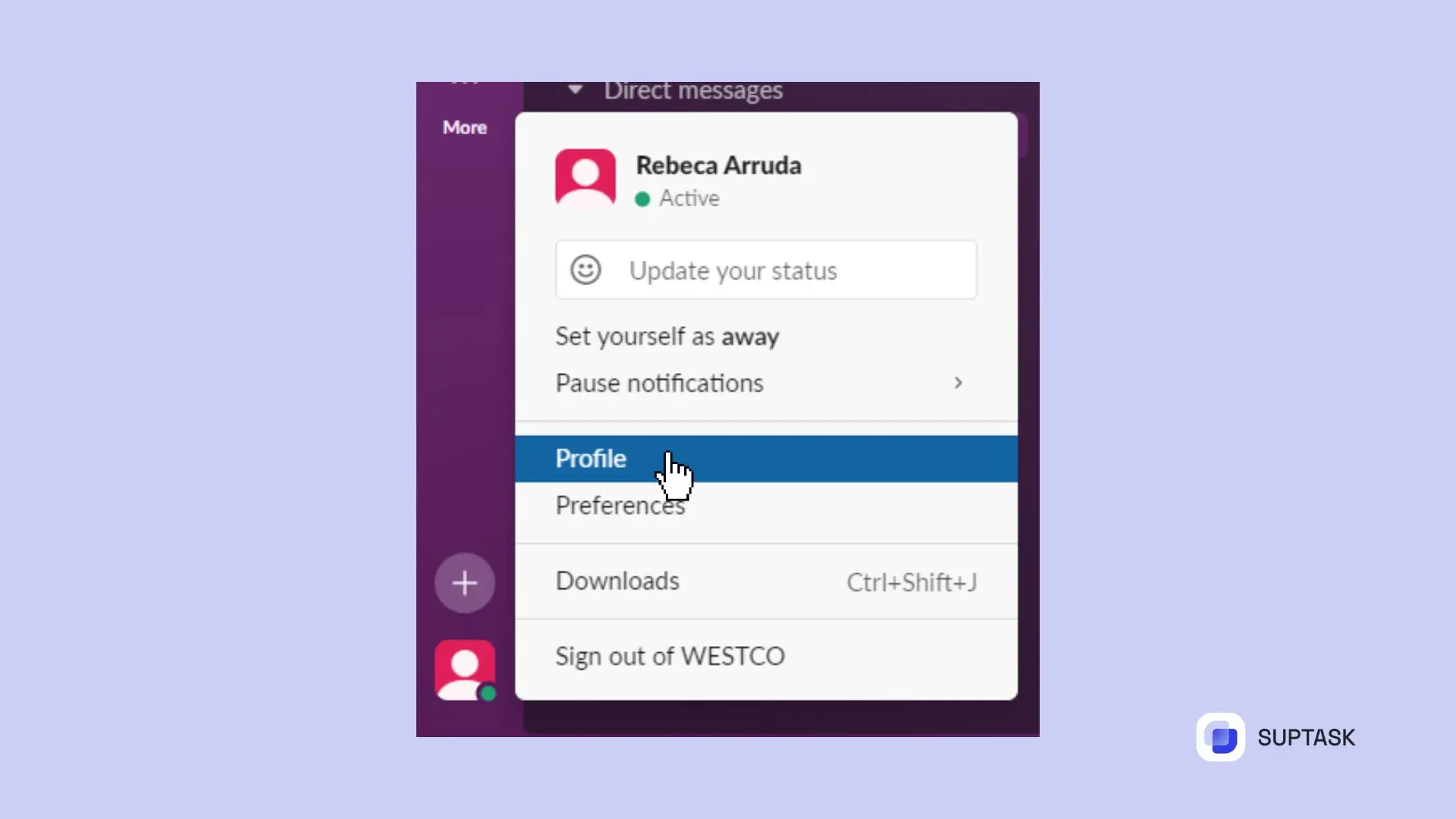
Under this option, you’ll find the three dots icon. Tap on this.
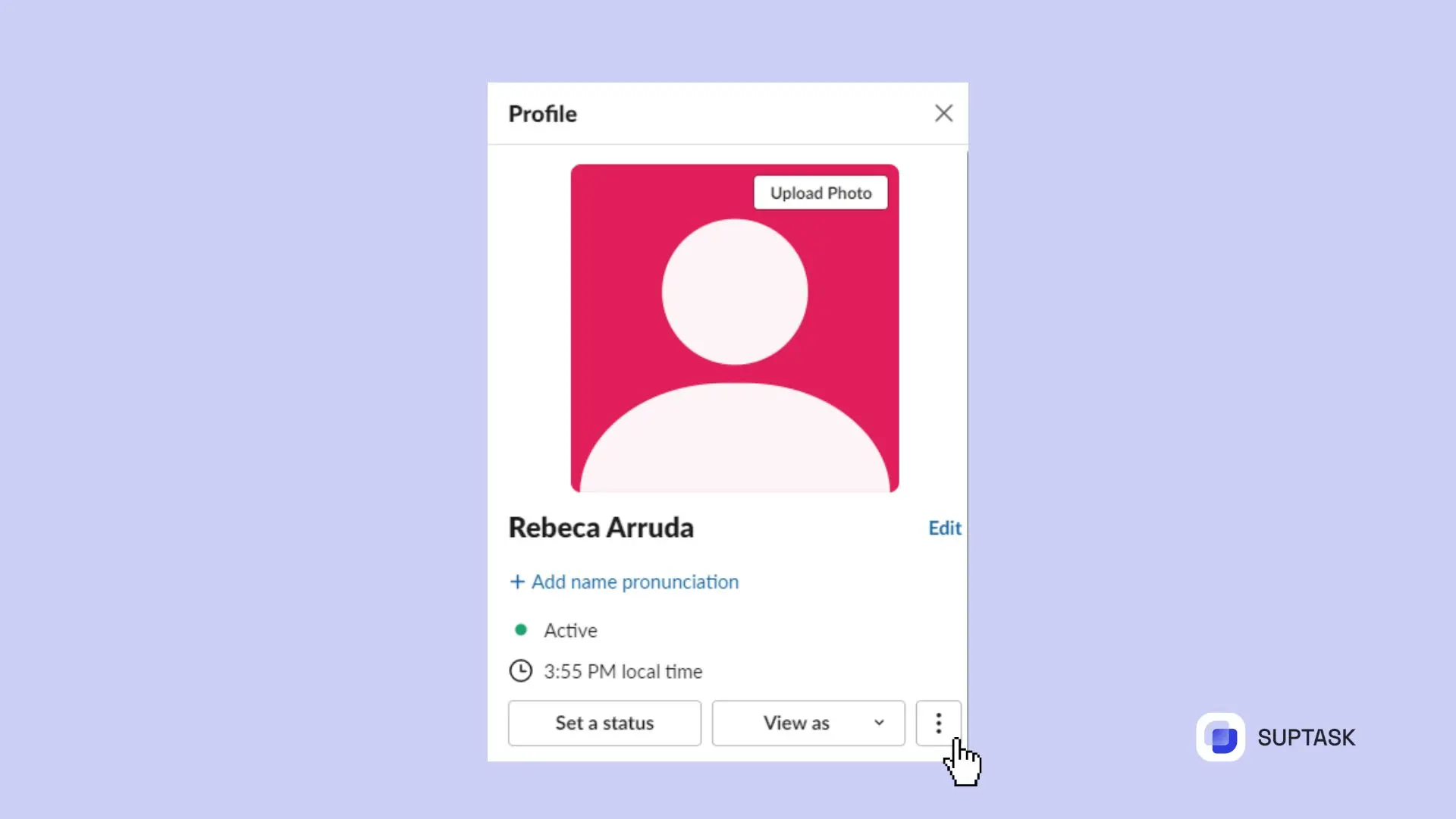
1. Choose ‘Account Settings’ to navigate to your account settings.

2. With the account settings open, scroll down to find and select ‘Deactivate account’.
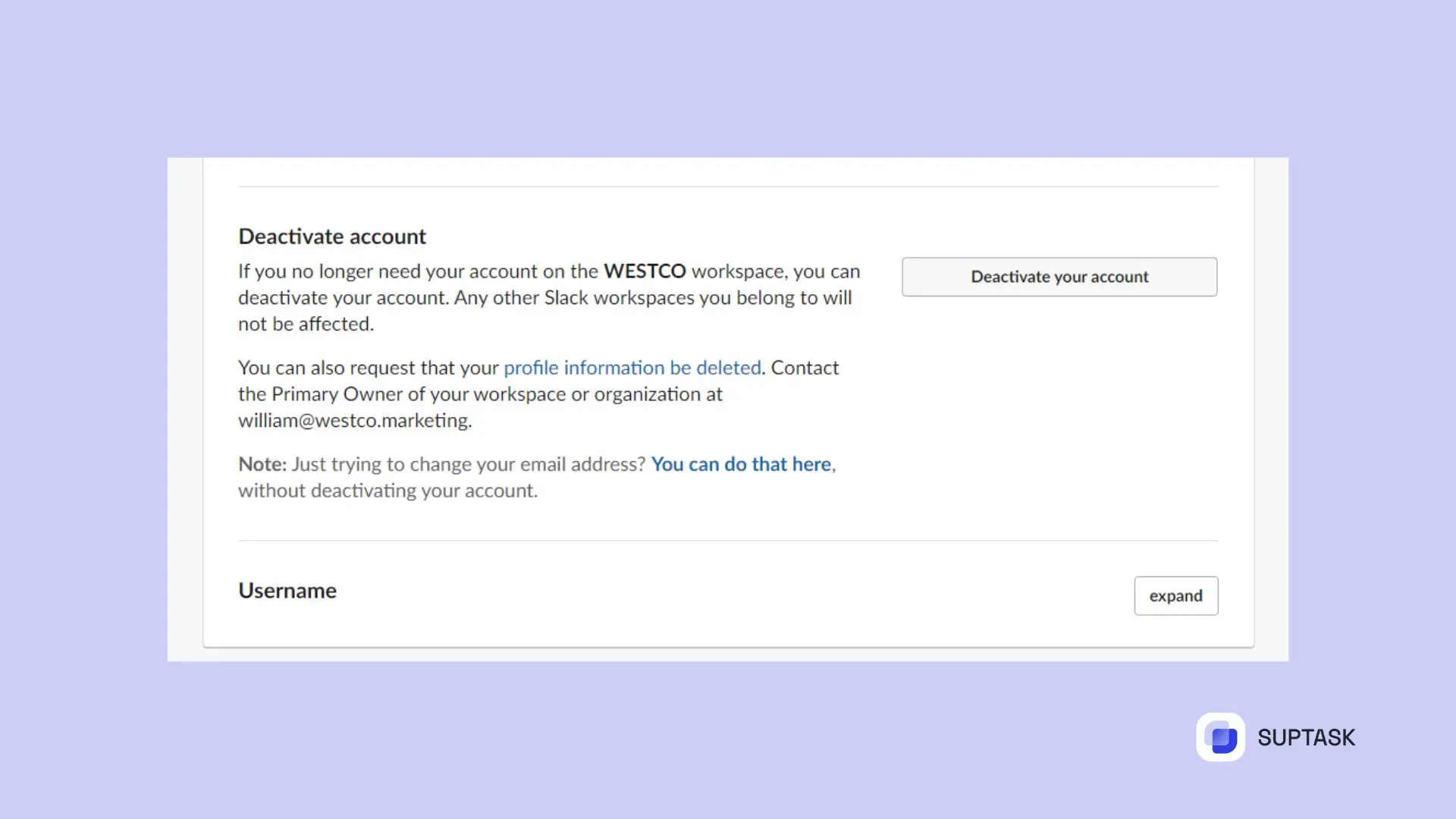
Once you’ve found the ‘Deactivate your account’ option, take a moment to read the provided information to understand the implications of deactivating your account.
FAQ
Can you permanently delete a Slack account?
Yes, a Slack account can be permanently deleted by the primary Account Owner of the workspace, and this action is irreversible, so it's important to carefully follow the prompts and confirm the decision.
What happens when you deactivate a Slack account?
When you deactivate your Slack account, your profile will be immediately deactivated, and you will need a workspace owner or administrator to reactivate it in the future. All associated data and messages will be permanently removed when the profile is deleted.
Can I reactivate my Slack account after deactivation?
Yes, a deactivated Slack account can be reactivated by a Workspace Owner or Workspace Admin.