Need to clean up your Slack workspace by deleting unnecessary reminders? The process is straightforward, and our article is here to guide you through each step.
Discover how to quickly delete a Slack reminder and streamline your workspace with our “Slack delete reminder” guide.
Whether it’s a one-time alert or a series of recurring nudges, we’ll show you how to manage your reminders efficiently.
Key Takeaways
- Slack allows users to manage reminders by accessing, deleting, and editing them through simple commands and interface options, ensuring a clutter-free workspace for better organization.
- Creating and managing Slack reminders includes quickly setting up personal and recurring reminders and adjusting upcoming reminders to prioritize tasks effectively.
- Advanced users can enhance Slack reminder efficiency by rescheduling reminders, transferring them to different channels, leveraging Suptask for task management, and troubleshooting common issues.
Steps to Remove a Slack Reminder
Access the ‘Later’ tab at the top of the Slack sidebar.
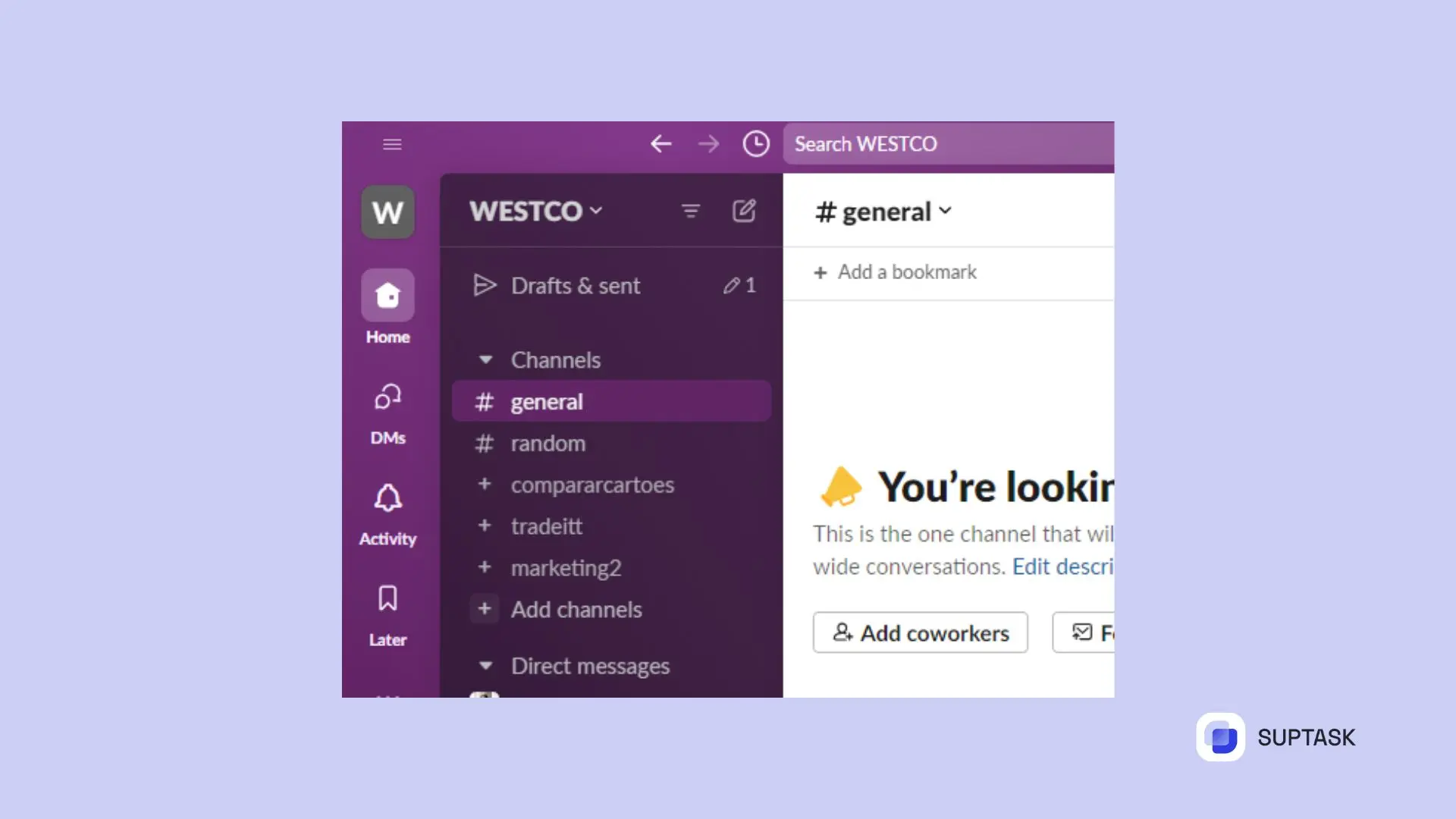
Locate the reminder and click on the three dots icon that shows the option ‘Delete Reminder’.
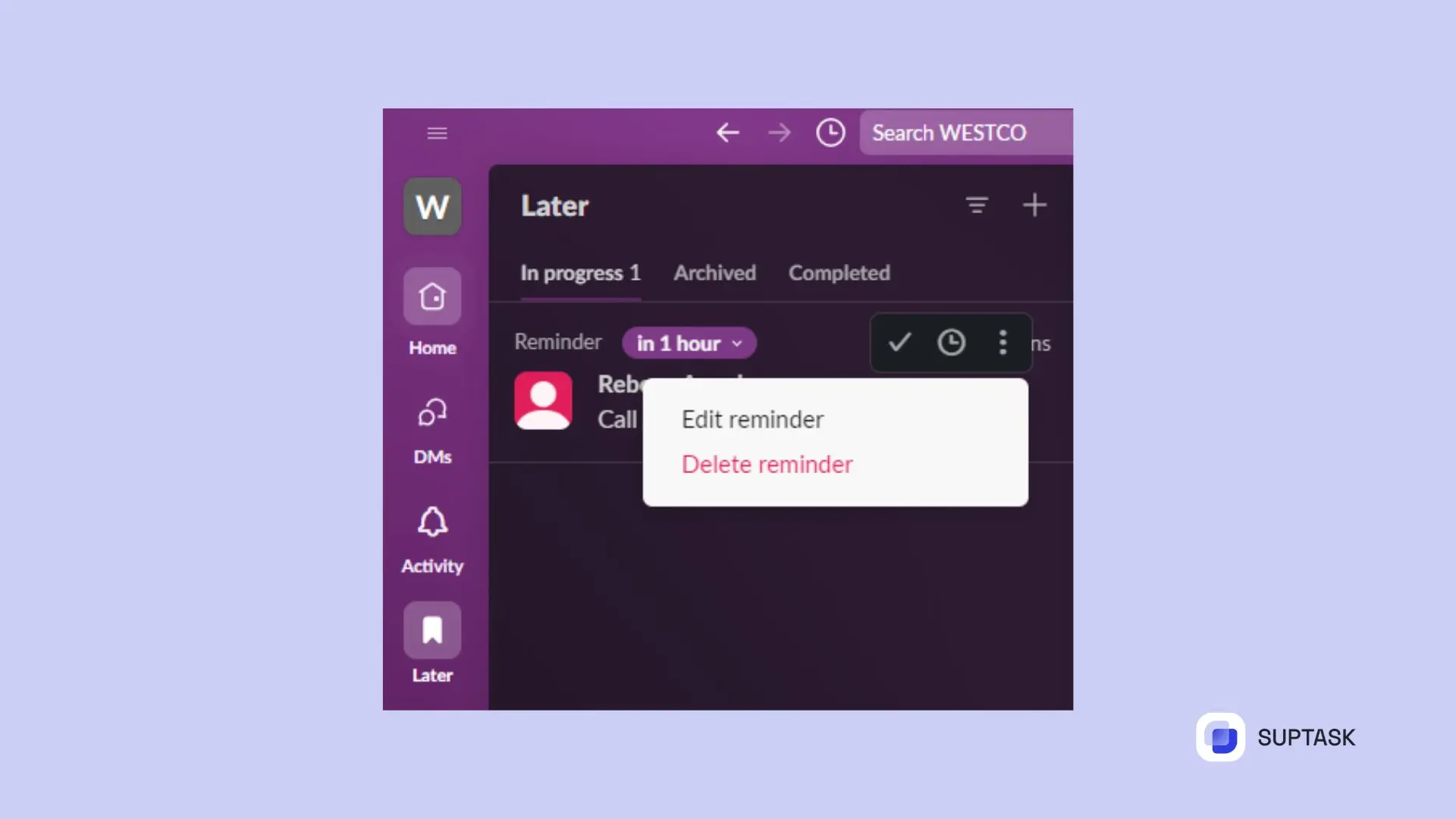
Once you’ve clicked the delete option, it will be removed from your reminders.
Try the free version of Suptask to manage all Slack features seamlessly.
FAQ
How do I edit a reminder in Slack?
To edit a reminder in Slack, go to the channel or direct message where the reminder was set and click on the three dots next to it to find the option to edit or delete.
This allows you to modify your reminders easily for better task management. You can also integrate internal helpdesk tools to optimize task management, providing a more efficient way to resolve issues and ensure timely responses.
How do I manage Slack bot reminders?
To manage Slack bot reminders, you can set specific message reminders by clicking the "More options" button beside the message and selecting "Remind me about this."
For recurring reminders, go to the 'You' tab, click 'Reminders,' and then set 'Recurring.' From there, you can edit or delete any recurring reminders.
How do you snooze reminders in Slack?
To snooze reminders in Slack, click on the bell icon next to your workspace name and choose the desired duration, ranging from a half hour to a week, or set a custom interval.
This allows you to manage your reminders effectively and prioritize your tasks.
How do I access my reminders list in Slack?
To access your reminders list in Slack, simply type `/remind list` in the message field or go to the 'You' tab and choose 'All My Reminders.' This will allow you to view your reminders easily.













