If your team utilizes Slack every day, introducing polls can have a significant impact on the flow of easy decisions, collecting opinions, and increasing participation.
A lot of users are asking whether it is possible to create a poll in Slack. The solution is affirmative, and it is less complicated than imagined.
We will be covering all the situations, from on how to make a poll with Slack native features to using third-party apps to hold Slack surveys and voting.
Why Should You Use Polls in Slack?
Slack polls are really helpful while collecting feedback as it can be done fast without having to switch to another platform. Instead of writing back and forth for hours, creating a poll in Slack with questions and letting the team vote is all you need to do.
What prompters may inspire the use of Slack polling?
- Team feedback at a glance without running a meeting.
- Using emoji reactions or commands to take part is very easy.
- In Slack, there are different ways to customize the survey and even automate it.
1. Conversations or IDs Reaction Emoji Quick Polls
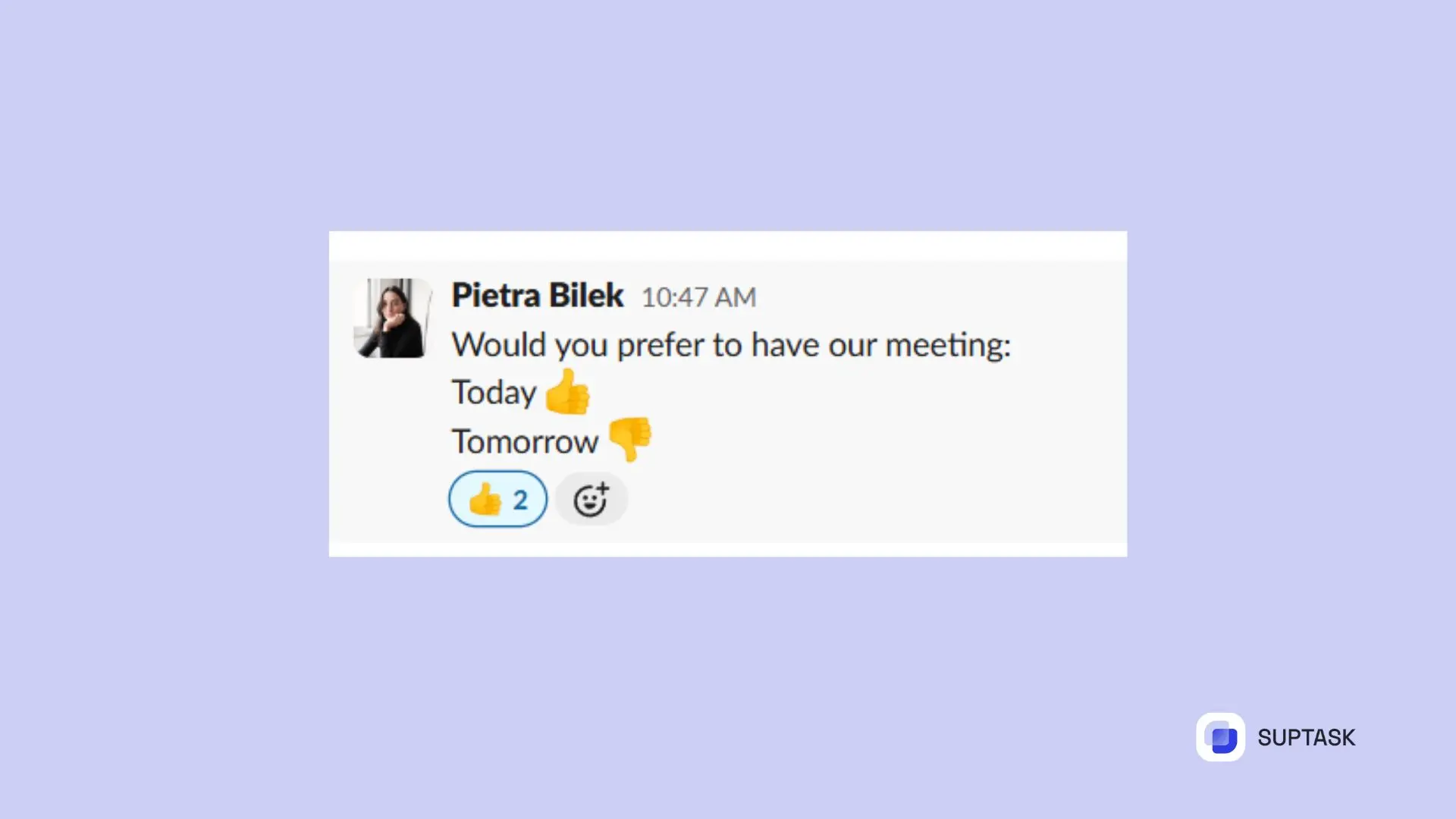
The quickest method of voting in Slack is through emoji reactions.
Steps to a quick poll in Slack using emojis:
- Question is typed by the user either in channel or direct message.
- For each option, it is added a different emoji reaction (👍 for “Yes,” 👎 for “No”).
- Ask them to vote by using their emoji of choice.
With this way of doing it, you don't need any fancy apps and it is super quick for taking auspicious decisions.
Voting in Slack Made Simple
In addition to polls, you can activate voting in Slack for team decisions. With emoji votes, slash commands, and tools like Simple Poll, it is as simple as running a Slack vote poll or creating a survey in Slack for detailed feedback.
2. How to Make a Poll in Slack with Workflow Builder
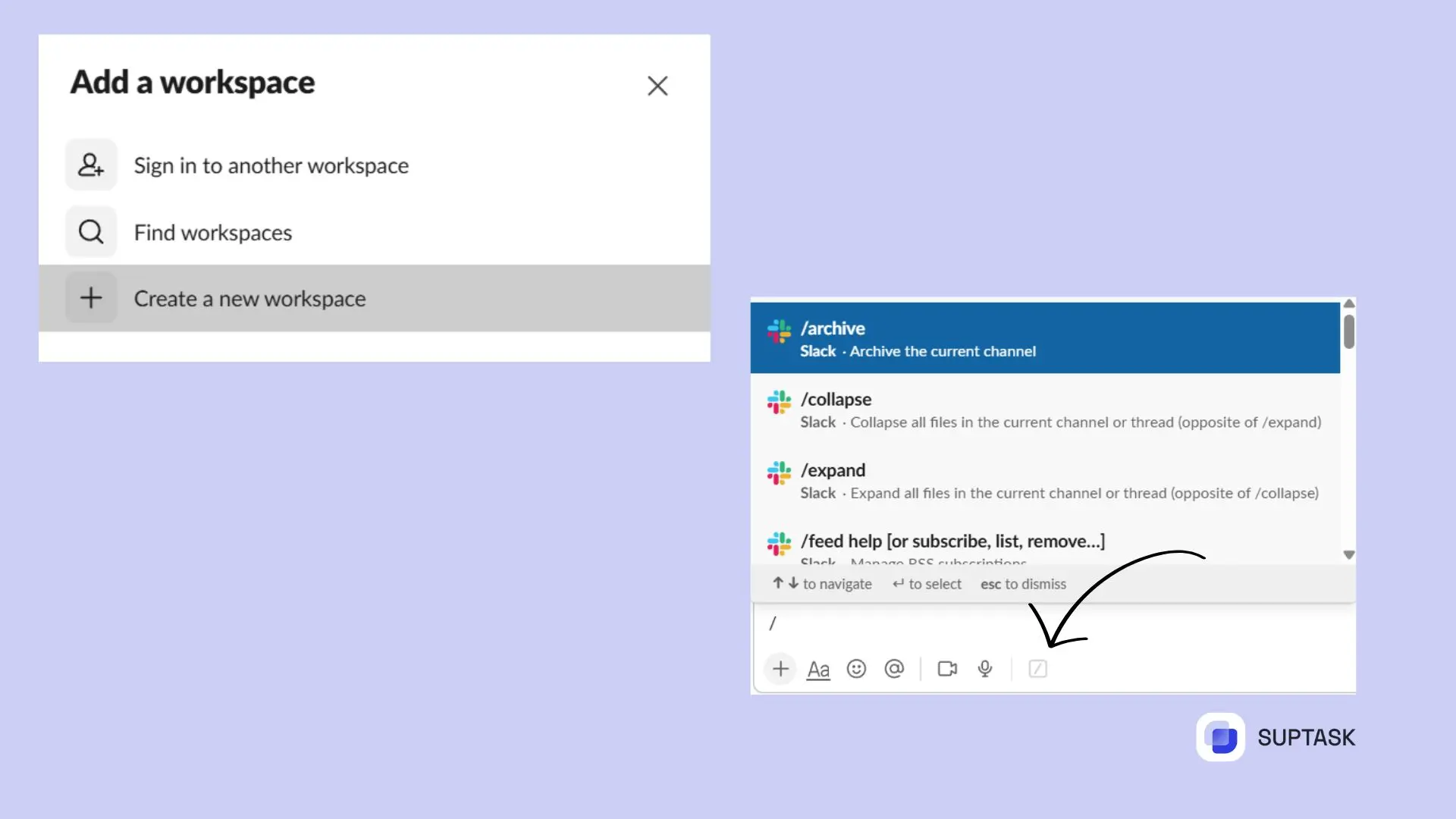
In case you require a more specific design, the Workflow Builder of Slack is definitely a tool that can help you in composing reusable polls.
How to set up a poll in Slack using Workflow Builder:
- Click your workspace name → Tools → Workflow Builder.
- Select "Create" and give your workflow a name.
- To initiate the poll, add a Shortcut or a button.
- Add multiple-choice answers to your Form step.
- Make it public and distribute it among your colleagues.
The feature is ideal for creating a poll in Slack that you need to use regularly, such as for weekly check-ins or project updates.
3. Slack /poll Command: Simple Polls in Seconds
Does a more straightforward way appeal to you? Get the Simple Poll app from the Slack App Directory, and just after its daily setup, the /poll command will be there to spin a poll in Slack swiftly.
Example:
/poll "Which day works best for a meeting?" "Monday" "Tuesday" "Wednesday"
This way is so user-friendly that even newbies can make a poll on Slack in no time. Additionally, you have the option to create a poll anonymously in Slack, schedule polls, and view the results instantly.
Best Practices for Creating a Slack Poll
- Make your poll question one of the first things to be done by keeping it short and clear.
- Act strictly in accordance with emojis or commands to avoid confusion.
- App like Simple Poll or Polly is worth a try. You can test which one fits your workflow better.
- Recurring polls can be scheduled for regular updates of the team.
- Just use Slack survey apps for performance reviews or detailed questionnaires.













