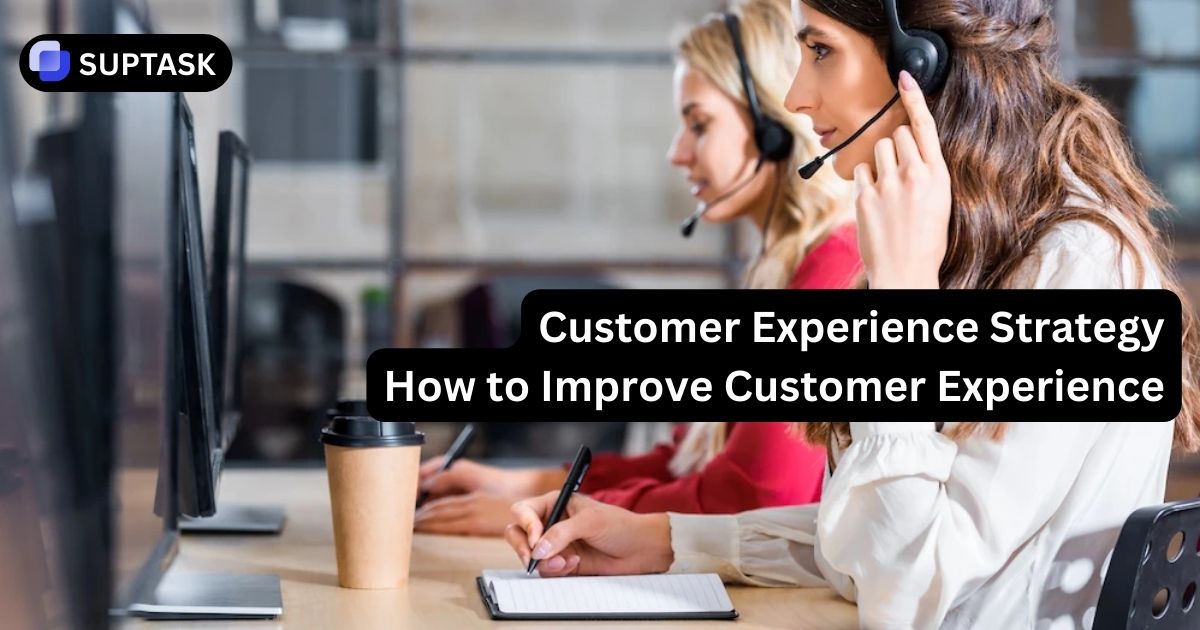This guide is designed to quickly teach you how to create, locate, and distribute links for a Slack channel.
By mastering these straightforward steps, your workflow will be streamlined, and collaboration within your team will be significantly improved, facilitating communication and the creation of Slack tickets.
Key Takeaways
- Creating a Slack channel link is simple and enhances communication by allowing easy access to conversations within a specific Slack workspace channel.
- Generated Slack channel links can be shared for a limited time period, promoting collaboration, but require security and compliance checks by IT or administrative staff.
- Integration of apps like Google Drive, Calendar, and Hangouts, as well as GitHub and Asana, can expand Slack channel functionality, turning it into a comprehensive tool for project management and team workflows.
What is a Slack Channel Link?
A Slack channel is a dedicated space for conversations organized around projects, topics, or teams within the Slack workspace.
A Slack channel link, on the other hand, is a URL that provides direct navigation to a specific Slack channel, offering a convenient way to access these spaces.
Keep in mind that a Slack channel link differs from channel IDs. The channel ID is a unique identifier embedded in the channel URL that points to a specific Slack channel, while the link is a navigable URL offering direct access to the channel.
How to Create a Link for a Slack Channel
1. Start by hovering over the channel name. Then, right-click (or control-click on Mac) directly on the channel's name.
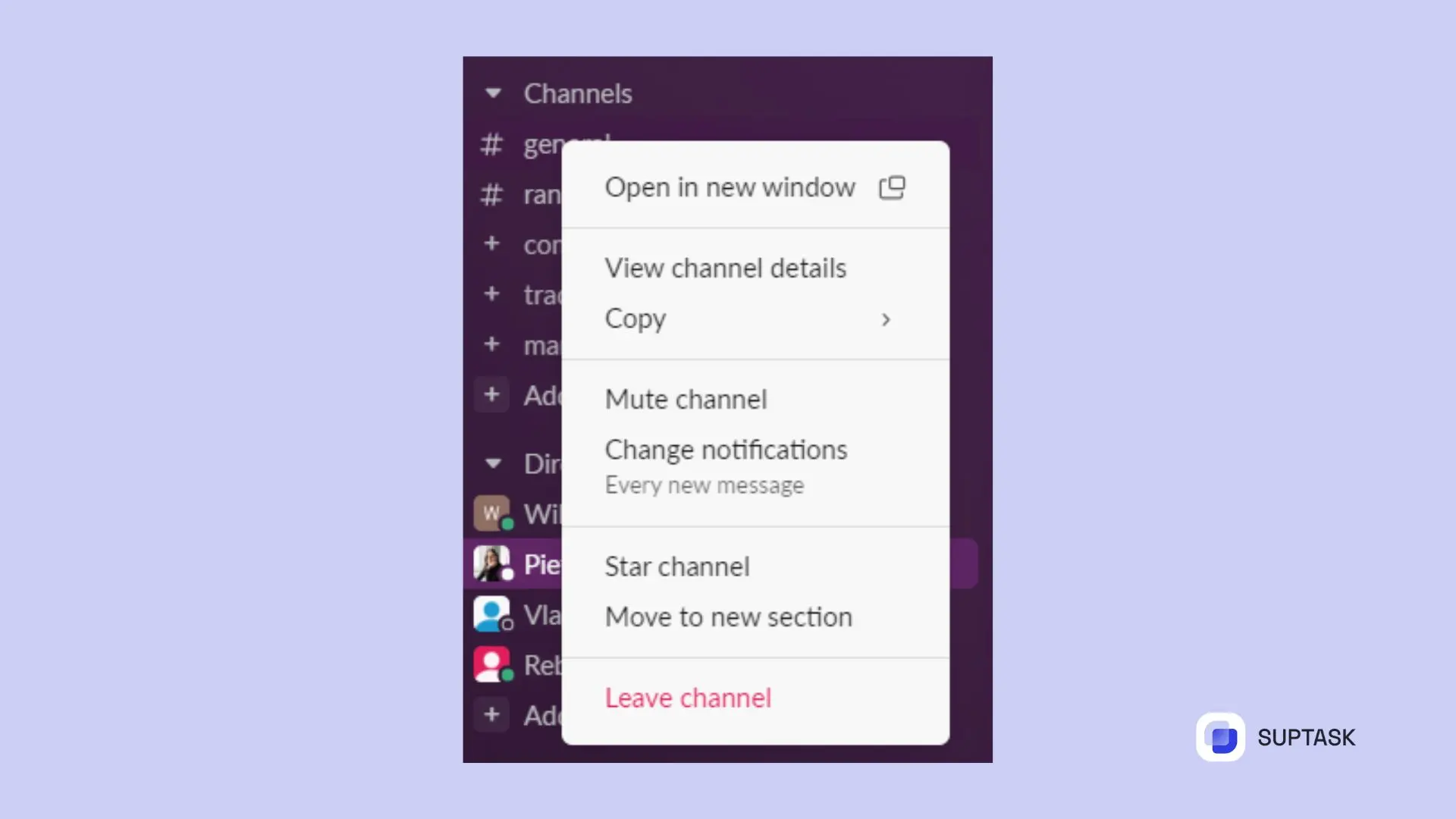
2. Go to the option ‘Copy’ and then ‘Copy Link’.
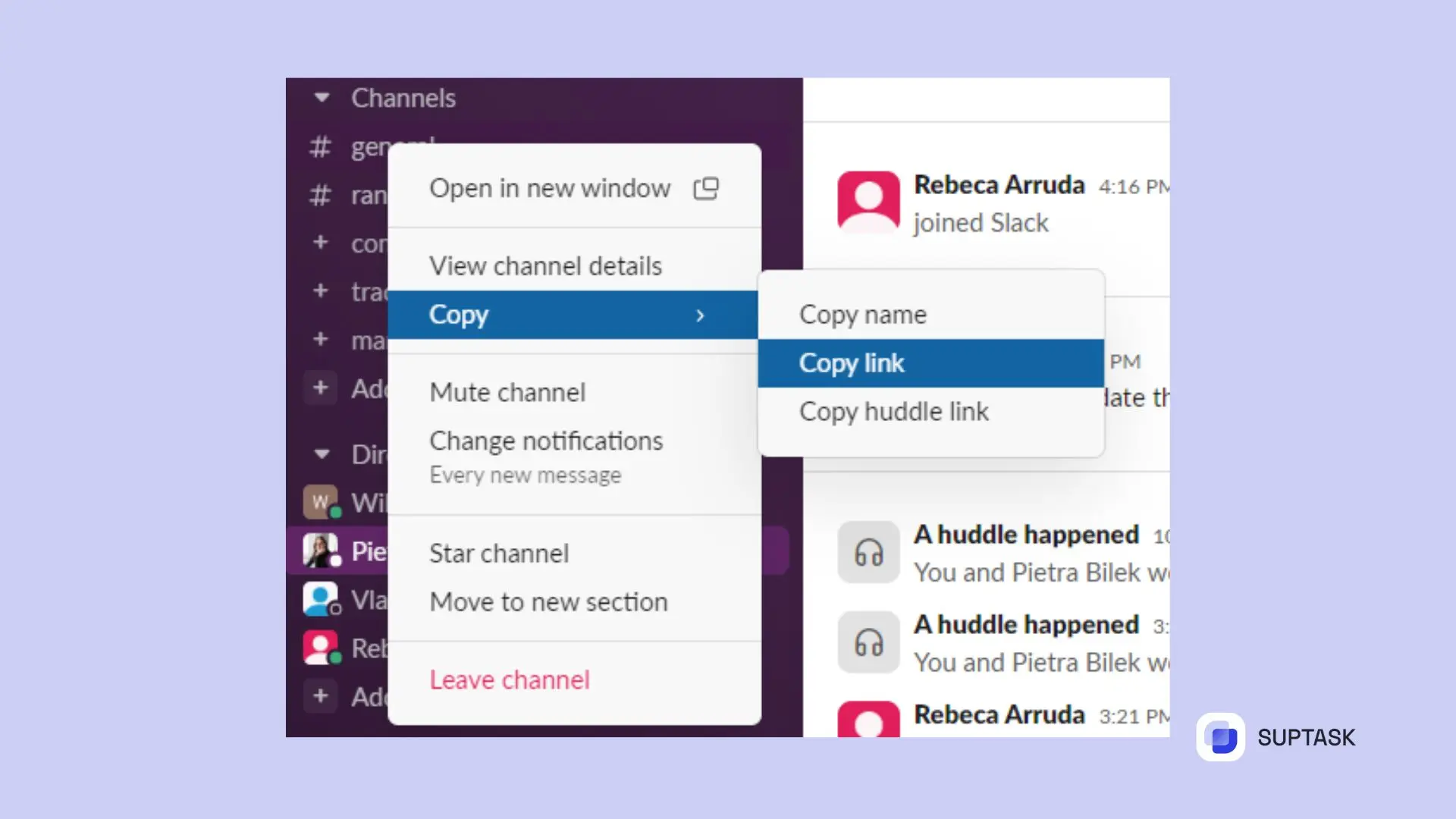
Sharing Made Simple: Distributing Your Slack Channel Link
After creating your Slack channel link, you can conveniently share it with others via common communication channels such as email or a direct message.
This action allows individuals with a Slack account to become part of your channel, promoting effective communication across the organization.
The collaboration process is improved by utilizing Suptask, a ticketing system for Slack that transforms it into the best halp alternative.
It’s essential to inform appropriate IT or administrative personnel when distributing a Slack channel link. Doing so allows them to perform the security and compliance checks necessary to protect your organization's confidential data and keep Slack secure.
FAQ
Can I share a Slack channel?
Indeed, it is possible to distribute access to a Slack channel.
This can be accomplished by navigating to the “Shared Channels” section within your Slack sidebar and incorporating additional team members into that channel.
How do I find my Slack channel hook URL?
To integrate your Slack channel with external services, first navigate to the webhook settings within the Slack app.
You can adjust and personalize these settings, after which you will obtain a distinct URL that should be copied from the configured channel’s options.
Subsequently, use this unique hook URL from your Slack channel to create connections with outside services.
What should I do after sharing a Slack channel link?
Upon distributing a link to a Slack channel, it is prudent to alert the appropriate administrative or IT staff so they can examine it for security and compliance purposes, thus safeguarding confidential data.