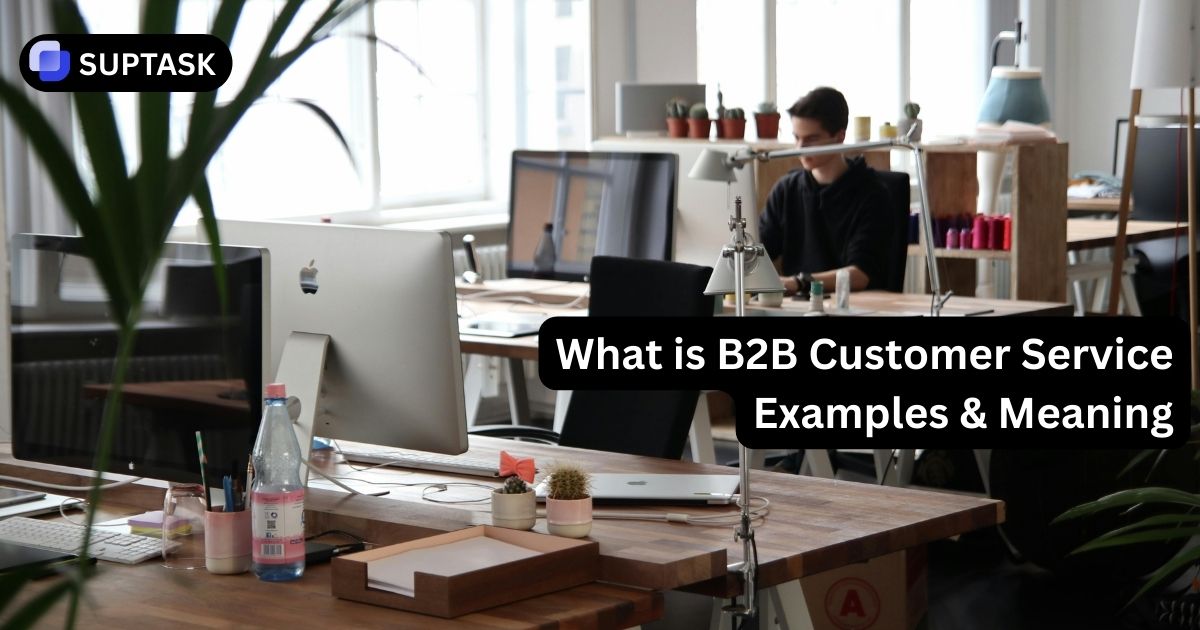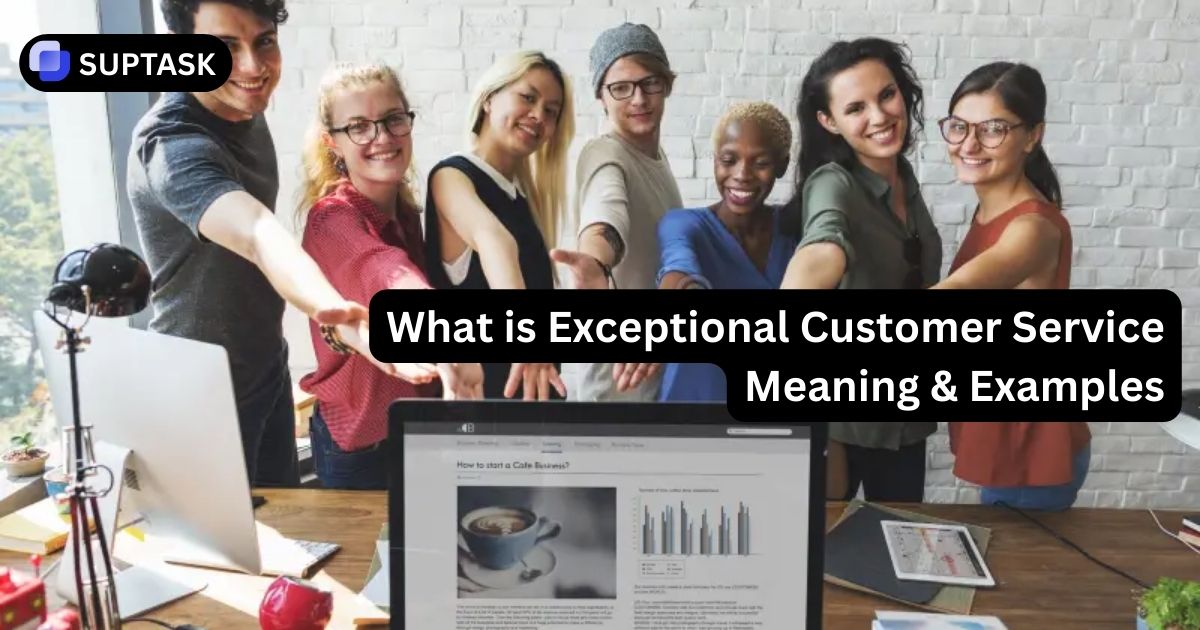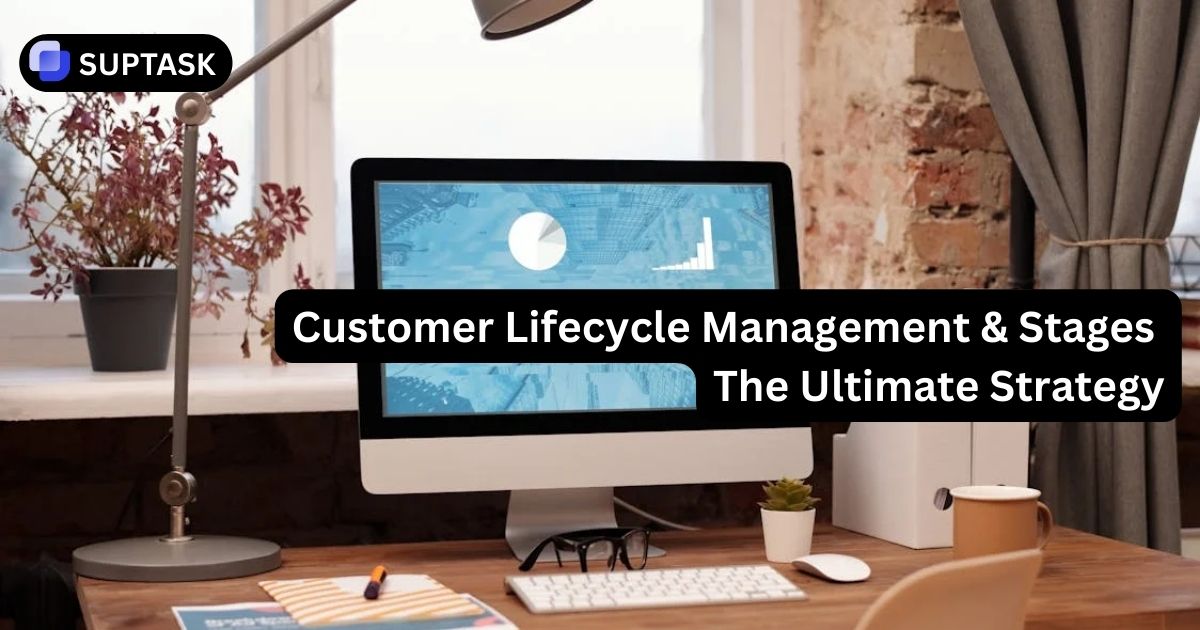In today's fast-paced digital landscape, the guide for IT help desk troubleshooting role is crucial in ensuring business continuity and productivity. Every day, help desk personnel face numerous technical challenges to ensure seamless operation for users.
To assist you in staying ahead of the game and efficiently resolving issues, this comprehensive guide covers 14 common solutions, essential troubleshooting techniques, and remote support tools.
Key Takeaways
- When troubleshooting IT issues, there are several common solutions that help desk professionals often employ. These can include checking the power supply, cleaning peripherals, updating drivers and software, and increasing available RAM or storage space.
- Active listening and clear communication are essential for effective resolution of customer support issues.
- When providing assistance remotely, it's essential to use tools like remote desktop connections and screen sharing. These tools allow for efficient support while also considering security risks.
13 Common IT Help Desk Troubleshooting Solutions
When faced with issues, a help desk professional can start by checking the power supply, ensuring a secure electrical connection, inspecting for loose components, and scanning for malware.
If the problem continues, try uninstalling and reinstalling the app causing the issue or updating/reinstalling your device drivers.
Sometimes, a simple fix like charging your battery or reattaching your power cord can solve the problem.
In more severe cases, you might encounter a "blue screen of death" or system crash. In these situations, reach out to your help desk team for assistance. They can analyze any error messages and provide the necessary solutions.
For businesses managing multiple support requests across different teams or external partners, implementing an external ticketing system can streamline communication and ensure faster issue resolution.
1. Keyboard and Mouse Issues

Keyboard and mouse problems are frequent issues that IT help desks receive, often referred to as desk issues. Common problems include keys sticking, keys or mouse buttons not responding, and unresponsive mouse movements.
To resolve these issues:
- Try cleaning the keyboard and mouse
- Checking the USB ports for any loose connections
- Updating device drivers
- Consider replacement if necessary
To ensure smooth and efficient operation of Bluetooth devices, it is recommended to regularly check the Bluetooth connection and replace batteries as needed.
By addressing these common issues, users can maintain optimal functionality of their input devices.
2. USB Device Recognition Problems
Having trouble with your USB devices not being recognized? This frustrating issue can often be attributed to incorrect drivers, outdated drivers, or hardware incompatibility.
To tackle this problem head-on:
- Try updating your device drivers
- Uninstalling and reinstalling the problematic device
- Verifying the functionality of your USB ports
If you're experiencing issues, it's worth trying a different USB port or testing the device on another machine to see if that resolves the problem. If the issue continues, reaching out to your IT help desk for further assistance is recommended.
3. Slow System Performance
When your system runs slowly, it can hurt productivity and user satisfaction. There are several common causes for this issue, including not having enough RAM, limited storage capacity, outdated hardware, and an accumulation of temporary files.
To address the problem of slow system performance, users have a few options. They can:
- Consider increasing their RAM or storage space
- Updating any outdated hardware components
- Reaching out to the customer support team for assistance if needed
Performing regular system maintenance, such as deleting temporary files and installing necessary updates, can also contribute to preventing slow performance and ensuring that systems run efficiently.
4. Application Errors and Crashes
Dealing with application errors and crashes can be incredibly frustrating and can really hinder your productivity. However, there are a few things you can try to address these issues.
- Make sure you have the latest software updates installed.
- Update the software
- Reinstall the application
This might help resolve any conflicts or bugs that may be causing the crashes.
5. Virus and Malware Removal
.webp)
Virus and malware infections pose significant threats to computer systems, putting sensitive data at risk, causing system crashes, and potentially leading to unauthorized access. To effectively address these issues users should take immediate action by:
- Isolate infected computers (log out of cloud services, etc)
- Run antivirus scans
- Remove any malicious software
By regularly updating antivirus software, using strong passwords, and practicing safe browsing habits, individuals can reduce the risk of future infections.
6. Internet Connectivity Issues
Poor internet connectivity can significantly hinder both work productivity and effective communication. If you experience any connectivity issues, there are a few troubleshooting steps you can take.
- Check your router and modem to ensure they are functioning correctly
- Investigate if there are any service outages in your area that may be affecting your connection
- Updating network drivers on your device
If you're experiencing a slow internet connection, there are a few steps you can take to improve it.
- Moving closer to your router or closing unnecessary browser windows
- Use a ethernet cable
These simple adjustments might help boost your connection speed. If the issue persists, it's best to contact your internet provider for further assistance.
7. Wireless Signal Loss
Frustrated by wireless signal loss? This common issue can be caused by interference from other devices, physical barriers, or simply being too far away from your router.
To improve your wireless signal:
- Move closer to the router
- Checking for any potential interference from other devices
- Updating your router's firmware if needed
8. Access to Shared Drives and Resources
Collaboration and efficient work processes rely on easy access to shared drives and resources. If you are experiencing difficulty accessing these resources, there are a few troubleshooting steps you can take.
- Verify your user permissions to ensure they are correctly set up
- Try remapping network drives and checking server connectivity
- Follow the step-by-step instructions provided in the self-service help desk knowledge base will guide you through resolving any issues and getting back to work smoothly.
9. Forgotten Passwords
.webp)
Forgetting passwords can be frustrating and can cause delays in accessing important files and applications. To tackle this problem, a self-service password reset portal can be an efficient solution. It allows users to reset their passwords without needing direct help desk assistance, simply by using a password reset link. This saves time and minimizes disruptions in workflow.
Another option is for help desk staff to issue temporary passwords to users. This helps to ensure the security of user accounts and data, while also maintaining server backup protocols.
10. Locked or Suspended Accounts
Locked or suspended accounts can occur for various reasons, including multiple unsuccessful login attempts, security protocols triggered by suspicious activity, or account suspension due to violating company policies.
To restore an account, the help desk team needs to ascertain the cause of the lockout, verify the identity of the account owner, and implement necessary security measures before reactivating the account.
11. Printer Configuration and Connectivity
.webp)
Users often experience frustration when dealing with printer configuration and connectivity problems. To overcome these issues, it is important to ensure that network settings are properly configured, update printer drivers, and troubleshoot physical connections between the printer and the computer.
Taking regular care of your printer by cleaning it and replacing consumables can also help prevent printer-related issues.
12. Paper Jams and Ink Issues
Paper jams and ink problems can be frustrating and cause delays when printing. To resolve these issues, it's essential for users to handle paper jams carefully, replace ink cartridges when required, and clean printer components as necessary. This will help ensure smooth printing tasks without any interruptions.
13. Scanner and Other Peripheral Problems
Problems with scanners and other peripherals can significantly impact productivity and workflow. To address these issues, users should ensure their device drivers are up to date, verify the connections between the peripheral device and computer, and troubleshoot any hardware problems that may arise.
Essential IT Help Desk Troubleshooting Techniques
Effectively troubleshooting IT issues requires a diverse skill set and a systematic approach. One of the best ways to manage IT support requests efficiently is by implementing a customer support ticketing system. This helps track, prioritize, and resolve issues systematically. We will now explore vital IT help desk troubleshooting techniques, which include:
- Active listening
- Clear communication
- Gathering pertinent information
- Adopting a logical problem-solving approach
By acquiring skills in these techniques, IT help desk staff can significantly improve their ability to diagnose and resolve issues. This leads to increased efficiency and effectiveness when using help desk software.
If you're using Suptask's ticketing system on Slack, you can assure to get the troubleshooting help needed once you experience an issue. Try us for free today!
Active Listening and Clear Communication
.webp)
IT help desk staff must possess essential skills in active listening and clear communication. By actively listening to the concerns of users and effectively communicating solutions, IT professionals can gain a better understanding of the root cause of issues and provide more effective resolutions.
Developing these skills can lead to increased customer satisfaction and improved efficiency in resolving technical problems. In addition to verbal communication, an email ticketing system can help log and track requests, ensuring all details are systematically addressed.
Gathering Relevant Information
Effective IT troubleshooting relies heavily on gathering relevant information. To accurately diagnose problems and efficiently resolve them, it is crucial to collect pertinent data from various sources including users, system logs, and other technical resources.
By adeptly gathering information, the IT help desk team can effectively identify the underlying cause of issues and develop appropriate solutions.
- Identify and define the problem.
- Gather pertinent information.
- Evaluate potential causes.
- Implement a solution based on the analysis.
By following this approach, IT help desk staff can reduce variables and address issues more efficiently, keeping their desk straight and organized.
Adopting a logical problem-solving approach can improve troubleshooting outcomes and greater user satisfaction.
Logical Problem-Solving Approach
A logical problem-solving approach ensures that issues are resolved systematically and effectively. Here are the steps to follow:
- Identify and define the problem.
- Gather pertinent information.
- Evaluate potential causes.
- Implement a solution based on the analysis.
By adopting this approach, IT help desk personnel can simplify the process and resolve issues more efficiently, ensuring a streamlined and organized workflow.
Adopting a logical problem-solving approach can enhance troubleshooting outcomes and increase user satisfaction.
Remote Support Tools and Techniques
.webp)
In the realm of IT help desk support, remote support tools and techniques have gained significant importance. They empower IT help desk personnel to assist users regardless of their location and at any given time. One of the most effective ways to streamline this process is by using an ITSM ticketing system, which ensures that all support requests are tracked, prioritized, and resolved in an organized manner.
This type of system can help improve response times and support efficiency, ultimately benefiting the overall troubleshooting process. Tools like remote desktop connections and screen sharing are essential for troubleshooting, allowing IT staff to resolve issues quickly and effectively from a distance.
Let's now explore remote support tools and techniques, such as remote desktop connections and screen sharing. These resources empower IT help desk staff to assist users with enhanced efficiency right from their desks. In addition to technical troubleshooting, effective people management software can help streamline the management of IT help desk teams, ensuring that tasks and roles are efficiently assigned and tracked
Remote Desktop Connection
Remote desktop connections allow IT help desk staff to:
- Access and control a user’s computer remotely
- Diagnose and resolve issues more easily
- Establish a network connection between the support technician’s computer and the remote computer
- Transmit their screen, mouse, and keyboard inputs to the remote computer
- Troubleshoot and resolve issues without the need to be physically present at the computer
When using remote desktop connections, it's important to consider potential limitations and issues. These may include network failure, security concerns, and problems with version compatibility.
Screen Sharing and Remote Assistance
IT help desk staff can utilize screen sharing and remote assistance tools to provide real-time support. These tools allow them to view the user's screen, guiding them through troubleshooting steps and offering hands-on assistance. ]
By directly observing and interacting with the user's screen, IT help desk staff can efficiently diagnose and resolve issues, minimizing the need for lengthy explanations and back-and-forth communication.
When using these tools to enhance IT support efficiency, it is crucial to consider and address any potential security risks and safeguard user privacy during remote assistance sessions. Implementing a robust Free Ticketing System can simplify support operations, making it easy to prioritize and resolve issues without extra costs.
Frequently Asked Questions
What are the basic troubleshooting steps for IT issues?
Common steps include checking the power supply, updating drivers and software, cleaning peripherals, and performing regular system maintenance like deleting temporary files.
How can IT help desk staff improve troubleshooting efficiency?
By actively listening, communicating clearly, gathering relevant information, and following a logical problem-solving approach.
What are the benefits of using remote support tools?
Remote support tools, like desktop connections and screen sharing, allow IT staff to resolve issues efficiently from any location while maintaining security.