
How to Use Slack on Mobile: Installation Guide

Setting up and using Slack on your mobile device is essential for keeping in touch with your team wherever you are.
In this article, we’ll guide you through the installation, highlight the core features that make Slack mobile an effective communication tool, and address common technical queries to ensure a smooth experience.
Key Takeaways
- The Slack mobile app enhances communication with real-time messaging, organized channels, and direct messaging and integrates with over 2,600 third-party apps to streamline workflows.
- Installation of the Slack app on iOS and Android devices is user-friendly and secure, offering significant convenience for mobile collaboration with robust encryption and adherence to various security standards.
- Effective use of Slack on mobile devices includes navigating the intuitive interface, managing notifications, customizing settings, utilizing quick replies, and troubleshooting common issues to maintain a smooth user experience.
Slack Mobile App's Features
First, one must grasp its many features to exploit the Slack mobile app fully. From the palm of your hand, you can:
- Engage in real-time messaging
- Organize your workflow through channels and direct messages
- Amplify productivity with numerous third-party app integrations, including the use of a Slack application
Real-Time Messaging
The Slack mobile app empowers teams with instant communication, facilitating rapid decisions and collaborative efforts that keep projects moving forward.
Channels and Direct Messages
Slack’s genius lies in its structure—channels for group discussions on every project or topic imaginable and direct messages for those private, focused conversations.
Within these spaces, features like message threading, file sharing, and emojis for reactions make communication efficient and engaging.
Integrations with Third-Party Tools
What truly sets the Slack mobile app apart is its seamless integration with over 2,600 third-party tools. Whether it’s a Slack ticketing system like Suptask or file-sharing services like Google Drive, Slack brings them all into one central hub, streamlining your workflows and ensuring your mobile workspace is as robust as your desktop one. Learn more about the best ITSM ticketing tools.
Whether it’s a Slack ticketing system like Suptask or file-sharing services like Google Drive, Slack brings them all into one central hub, streamlining your workflows and ensuring your mobile workspace is as robust as your desktop one.
Slack App Security Before Downloading
Making sure an app is secure is a significant aspect to contemplate before we delve into the convenience of mobile collaboration. With Slack, peace of mind comes standard.
The app employs robust encryption data protection tools and adheres to various security certifications and regulations.
Downloading Slack from trusted sources such as the App Store or Google Play does more than just install an app—it fortifies your team’s communications.
Installing Slack Mobile on Your Device
Follow this guide to tap into the world of Slack and prepare to connect with your team wherever you go.
iOS Installation
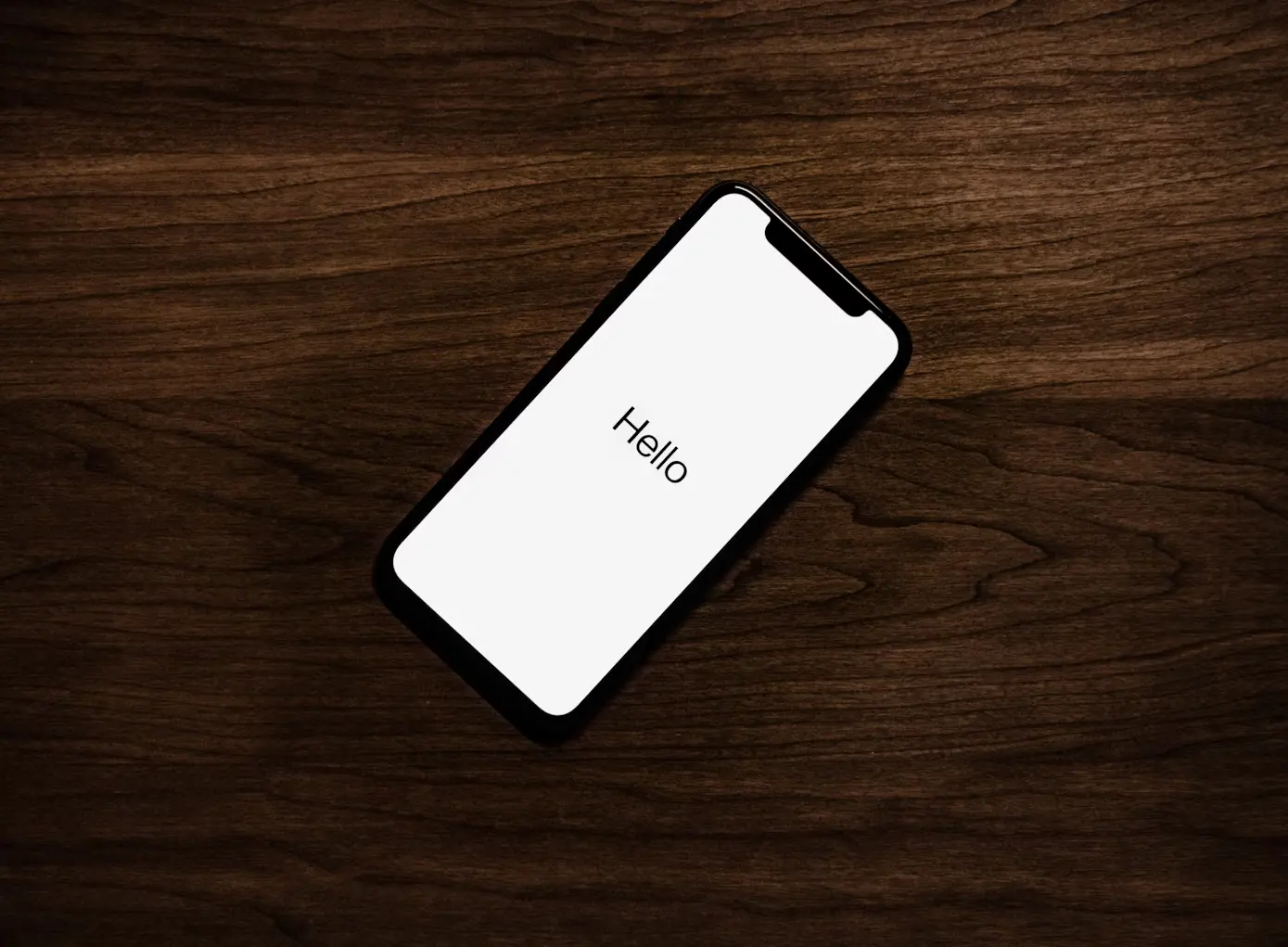
For iOS, installing Slack is as easy as visiting the App Store. Here’s how to do it:
- Search for Slack in the App Store.
- Select the Slack app.
- Tap ‘Get’ to download and install the app.
- Once installed, the Slack icon will appear on your home screen.
- Tap the Slack icon to sign in or create a new account.
- Now, your workspaces are just a touch away!
Android Installation
.webp)
For Android users, the Slack app awaits in the Google Play Store. With a simple search, a tap on ‘Install’, and a couple of permissions later, you’re ready to join the ranks of mobile Slack users.
Encounter any hiccups? Clear the Play Store cache or check your device’s storage to smooth out the installation process.
Navigating the Slack Mobile Interface
Having Slack readily accessible in your working life, you should now learn to navigate it proficiently on mobile.
The app’s intuitive interface allows you to effortlessly switch between workspaces, manage notifications, and tweak settings to suit your preferences.
Accessing Workspaces
Your workspaces are the heart of Slack—each a unique ecosystem of conversations, files, and collaborations.
Accessing your Slack workspaces is a swipe away, making it easy to jump from one workspace to another using the workspace icon.
Slack makes it seamless whether you collaborate with multiple teams or must keep your projects compartmentalized.
Managing Notifications
Notifications are your allies in staying informed, but can also be overwhelming. Slack gives you the reins to manage these alerts so you can focus on what’s important.
Set your preferences, differentiate between devices, and mute as needed to create a notification system that works for you.
Customizing Settings
Personalization is critical in Slack. Here are some ways to customize your experience:
- Adjust your notification settings
- Switch on Dark Mode for those late-night sessions
- Choose from a plethora of integrations to tailor Slack to your workflow
Customizing your settings in the upper right corner makes the app truly yours.
Tips for Using Slack Mobile Efficiently
Having mastered the basics, we can now enhance your Slack mobile experience with expert advice.
From quick replies to effective file management and powerful search functionality—these tips will turn you into a Slack mobile power user.
Quick Replies and Reactions
Communication on Slack is swift and expressive, thanks in part to quick replies and reactions.
A tap-and-hold-on message brings up a menu of emojis for you to respond with just the right sentiment, saving time and keeping the conversation lively.
File Sharing and Management
Sharing and managing files on Slack is a breeze. Whether uploading new documents, sharing content with your team, or organizing your files, Slack’s mobile app keeps you connected and collaborative, with no desktop required.
Utilizing Search Functionality
The search functionality in Slack is your compass in a sea of information. With advanced search capabilities and filters, you can pinpoint the exact message, file, or conversation you’re looking for, ensuring that no valuable information slips through the cracks.
Troubleshooting Common Slack Mobile Issues
Despite their excellence, even the best technologies can encounter occasional glitches. Slack mobile users are not exempt from this, although troubleshooting these issues is usually uncomplicated.
Login Problems
Facing a barrier at the login screen can be frustrating, but it’s typically easy to overcome. Verify your credentials, explore alternative sign-in options, and ensure your account verification is up to date to regain access to your digital workspace.
Connectivity Issues
A stable connection is the lifeline of the Slack mobile app. If you’re experiencing connectivity issues, a few simple checks and updates can often restore your access to the team conversations and collaborations that matter.
App Crashes and Stability
App crashes can disrupt your workflow, but they’re usually rectifiable with a few troubleshooting steps.
Clearing the cache, force-stopping the app, or ensuring your software is up-to-date can help maintain the stability and functionality of your Slack mobile app.
Apps in Slack
The Slack App Directory is a treasure trove of productivity boosters, including:
- Google Drive
- Asana
- Trello
- Dropbox
- Zoom
Integrating these apps into Slack transforms your mobile device into a versatile hub for all your needs from halp ticketing to a desktop app.
With just three dots, you can access additional options and features within the app.
Frequently Asked Questions
Does Slack work on mobile?
Yes, Slack works on mobile devices, as iOS and Android apps are available for download, allowing users to communicate and collaborate on the go.
Why is Slack not working on mobile?
If restarting and clearing the cache doesn't work, consider uninstalling and reinstalling the Slack app. If the issue persists, you can run a test and send a report to the Support team for assistance.
What is Slack mobile app built with?
The Slack mobile app is built with Electron for its web app interface, Java and Kotlin for Android, and a mix of Objective-C and Swift for iOS. These technologies enable a smooth and efficient user experience.
Can I customize my Slack notifications on mobile?
Yes, you can customize your Slack notifications on mobile by adjusting your notification preferences in the app settings.
Try a Slack Ticketing System Today
• No credit card required
• 14 days trial
• Automatic onboarding











